Set up Vanta integration with Endor Labs
Vanta enables organizations to manage risk by automating compliance and streamlining security reviews. Integrate Vanta with Endor Labs to view security findings in real-time and accelerate your security audit processes.
To integrate Endor Labs with Vanta:
Create an application in Vanta
Create an application in Vanta so that Endor Labs can authenticate and export vulnerability findings to Vanta. The app requires connectors.self:write-resource and connectors.self:read-resource scopes to export vulnerabilities.
- Sign in to Vanta as an Administrator.
- Click Settings on the top navigation bar.
- Select Developer Console.
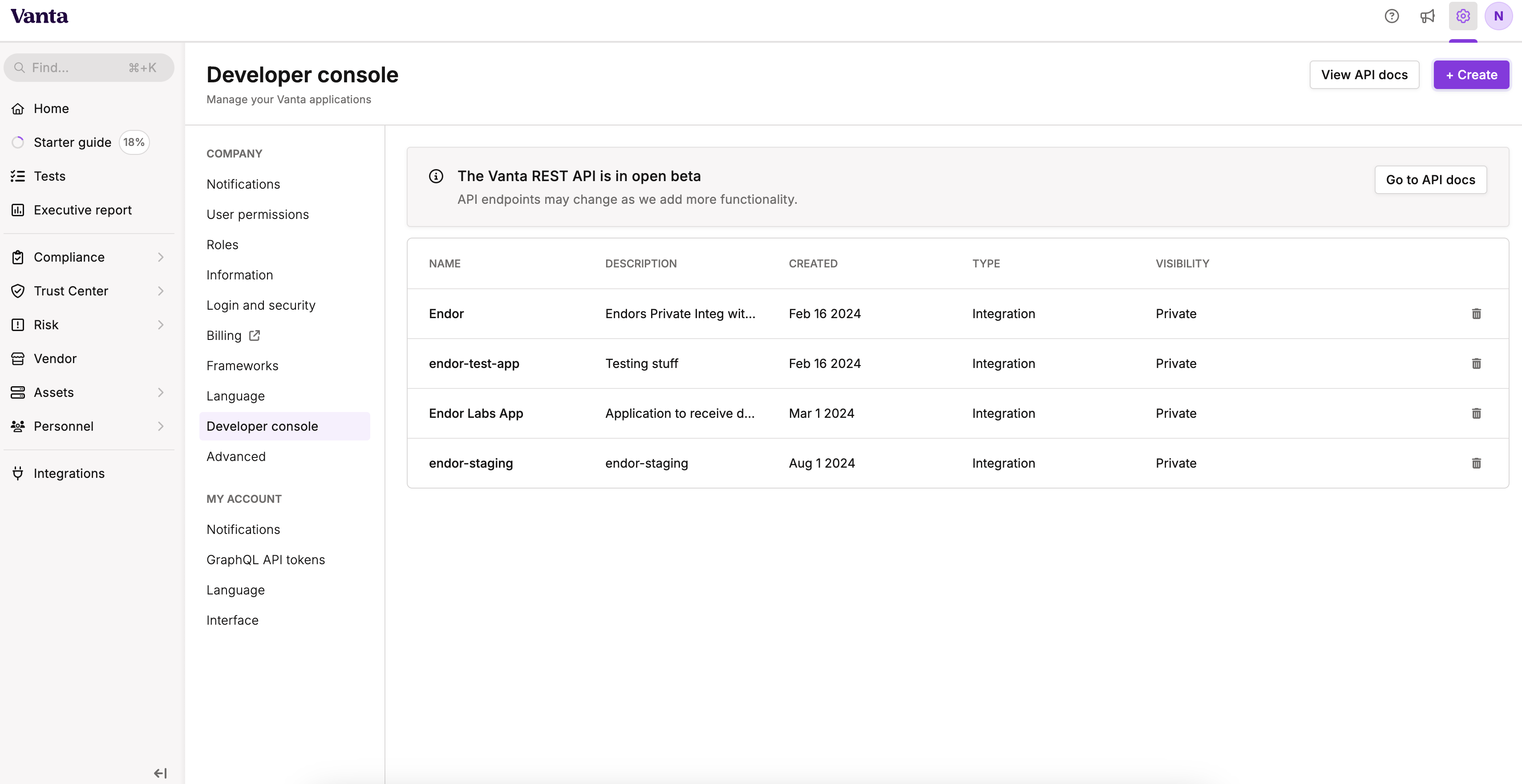
- Click Create.
- Select Build Integrations.
- Enter a name and description for your application.
- Select the App Visibility as Private and click Create.
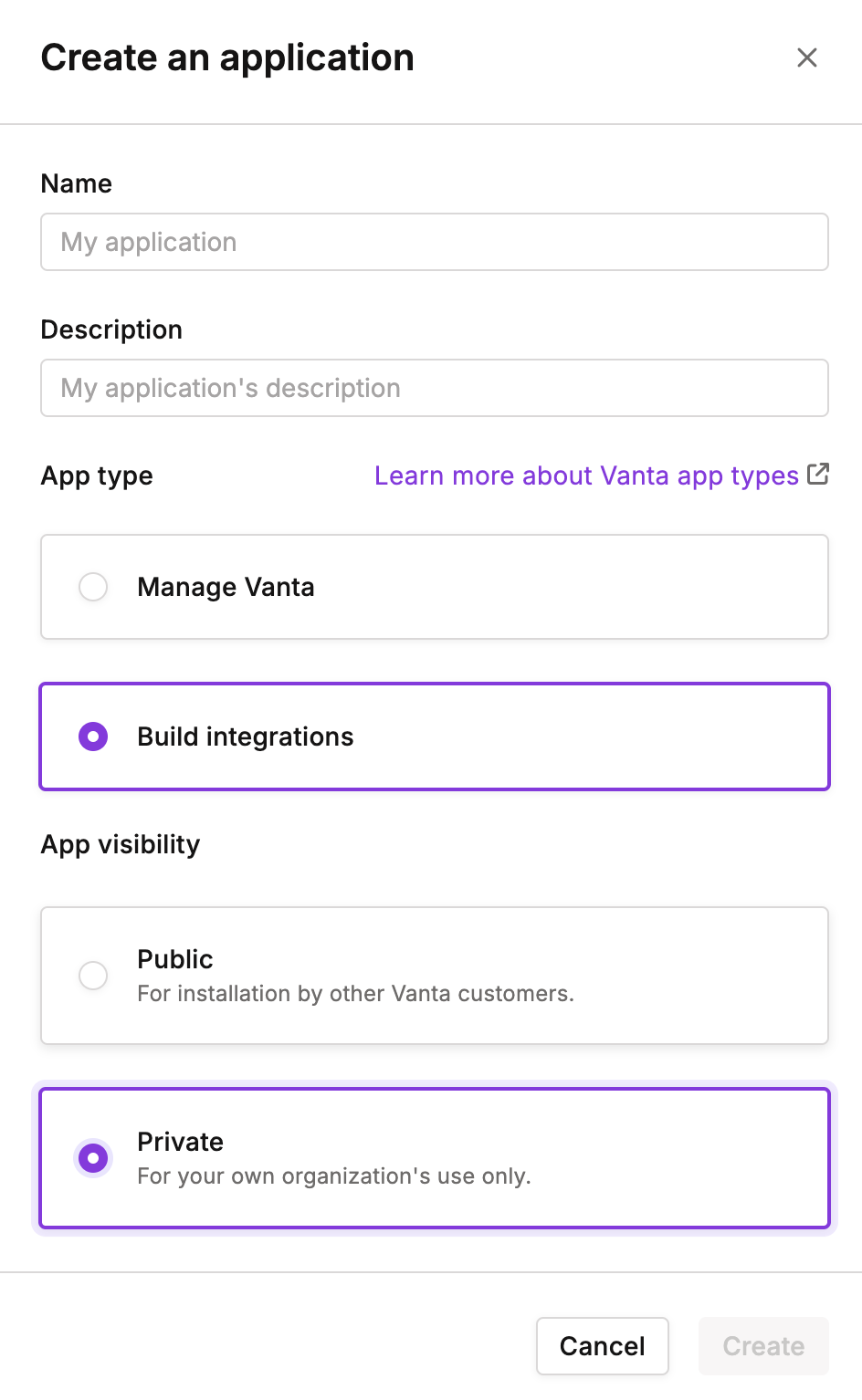
- Select the Application Category as Vulnerability Scanner.
- Click Generate Client Secret to generate the OAuth client secret.
OAuth Client ID appears. Copy the OAuth Client ID and the client secret and have them handy. You must enter this data in Endor Labs to configure the Vanta integration.
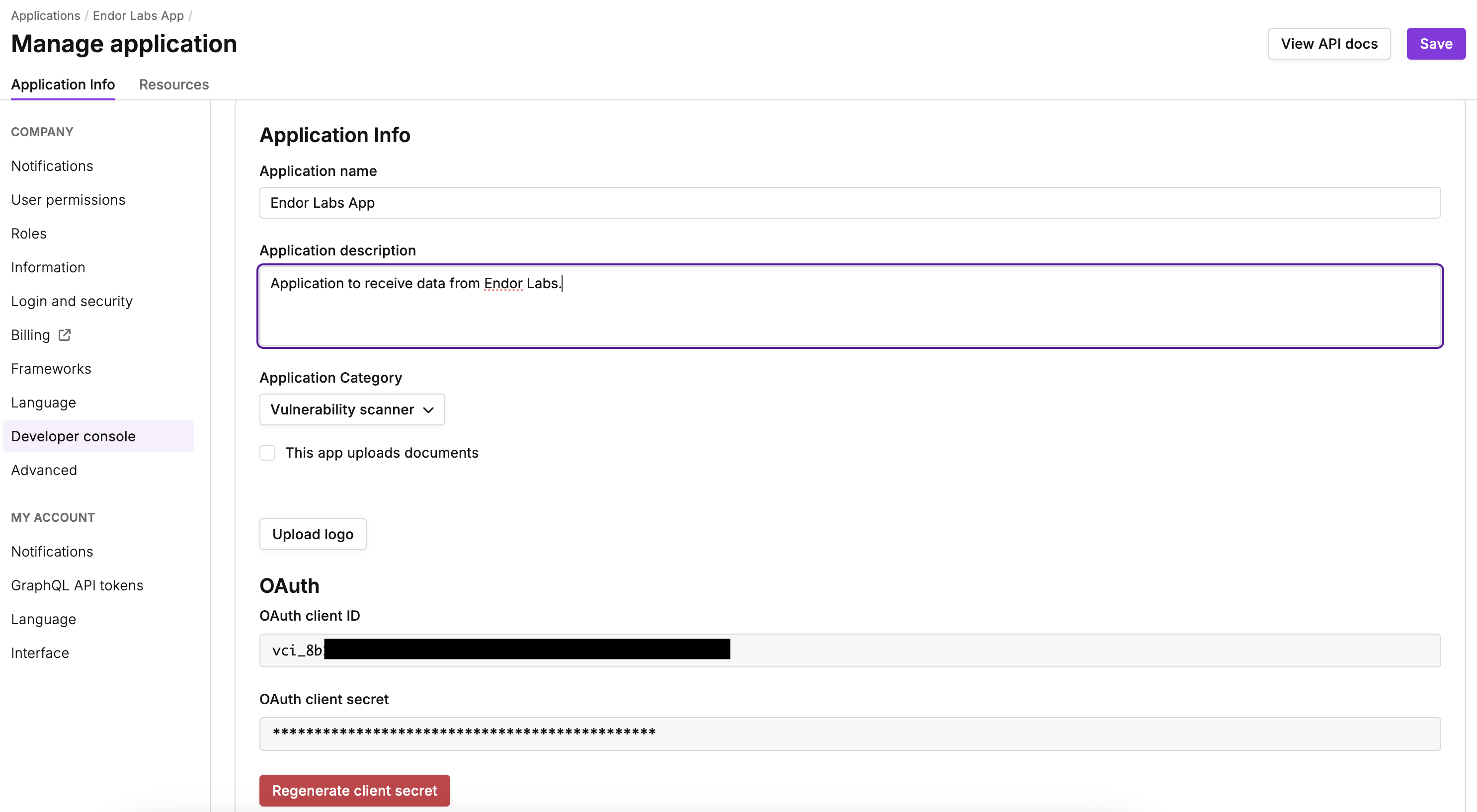
- Click Save.
Create resources in Vanta
To successfully ingest security data and create notifications, map the Endor Labs attributes to resource types in Vanta.
-
Sign in to Vanta.
-
Navigate to Settings and click Developer Console.
-
Select your application and click Resources.
-
Click Create Resource and create the following resources to successfully map Endor Labs data into Vanta.
- Enter the Resource Type as
Vulnerable Component(mandatory) and select the Base Resource Type as VulnerableComponent.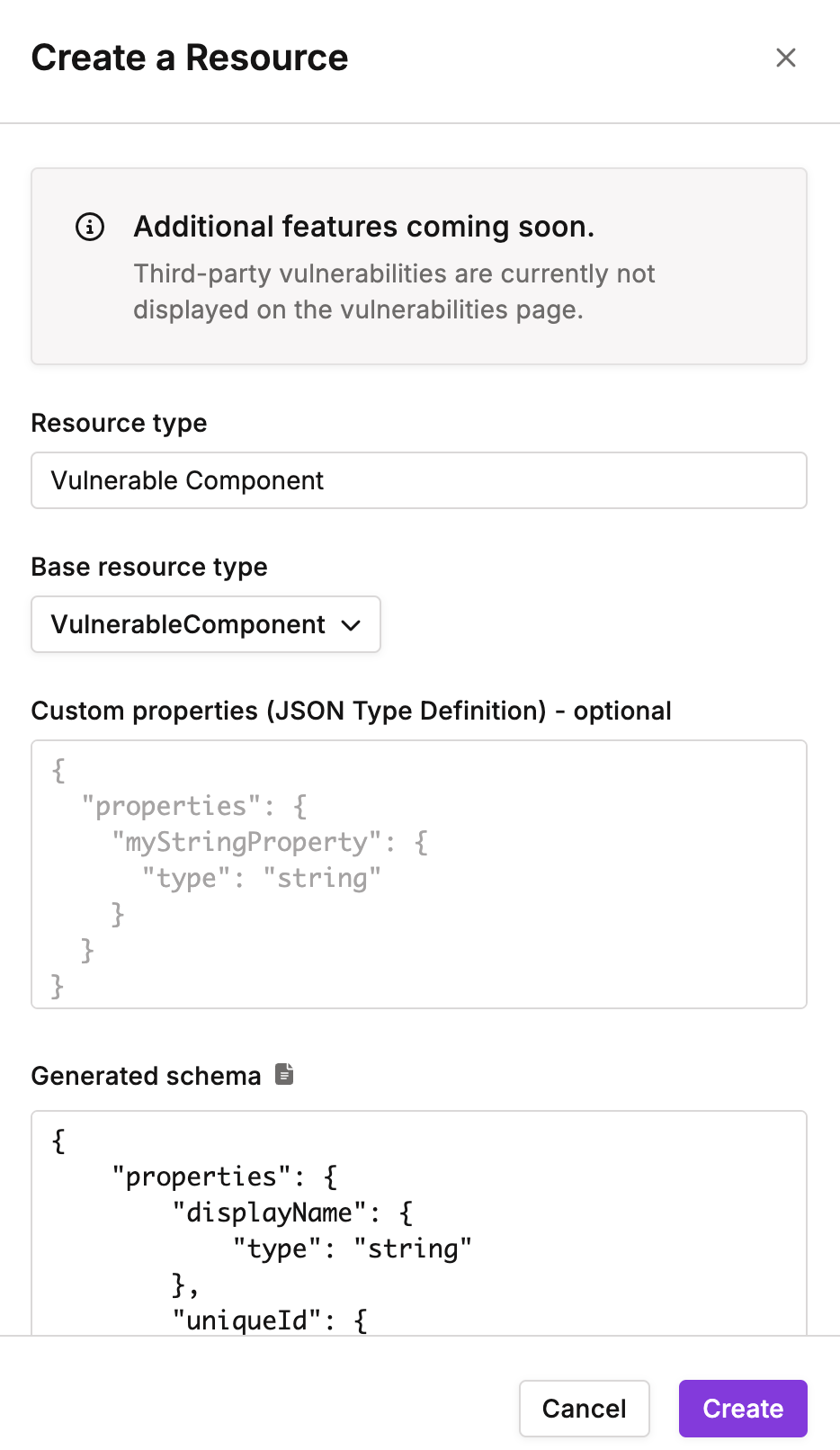
- Enter the Resource Type as
Package Vulnerability(optional) and select the Base Resource Type as PackageVulnerabilityConnectors. - Enter the Resource Type as
Static Code Analysis(optional) and select the Base Resource Type as StaticAnalysisCodeVulnerabilityConnectors.
Provide the Static Code Analysis resource type if you want to export exposed secrets in your first party code to Vanta.
You can view the schema generated for all the resource types.
- Enter the Resource Type as
Copy the Resource ID of the generated resources and have them handy. You must enter this data in Endor Labs to configure the Vanta integration.
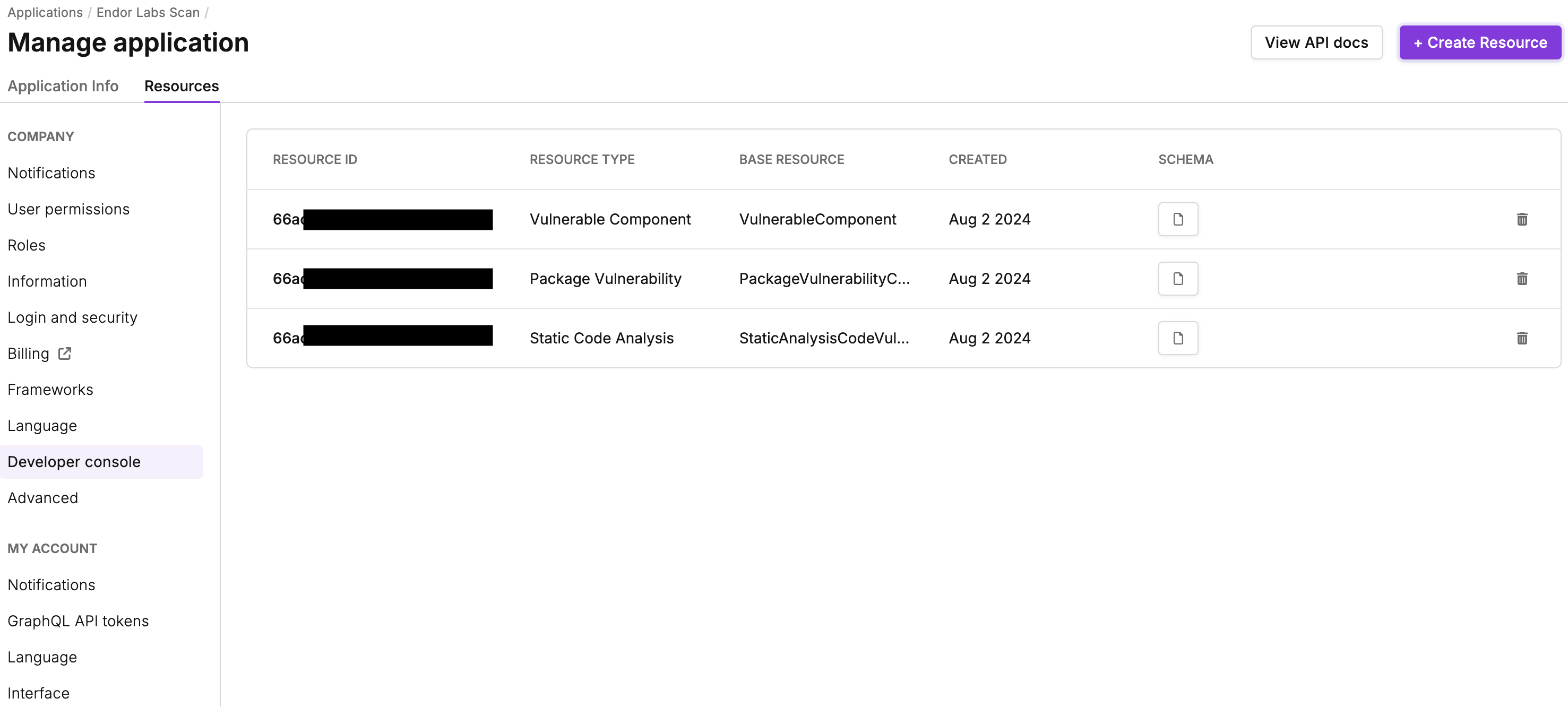
Configure Vanta integration
Set up Endor Labs integration with Vanta.
Prerequisites: Make sure you have the client ID, client secret, and the resource IDs from Vanta handy.
- Sign in to Endor Labs and click Integrations from the sidebar.
- Under Notifications, click Add for Vanta.
- Click Add Notification Integration.
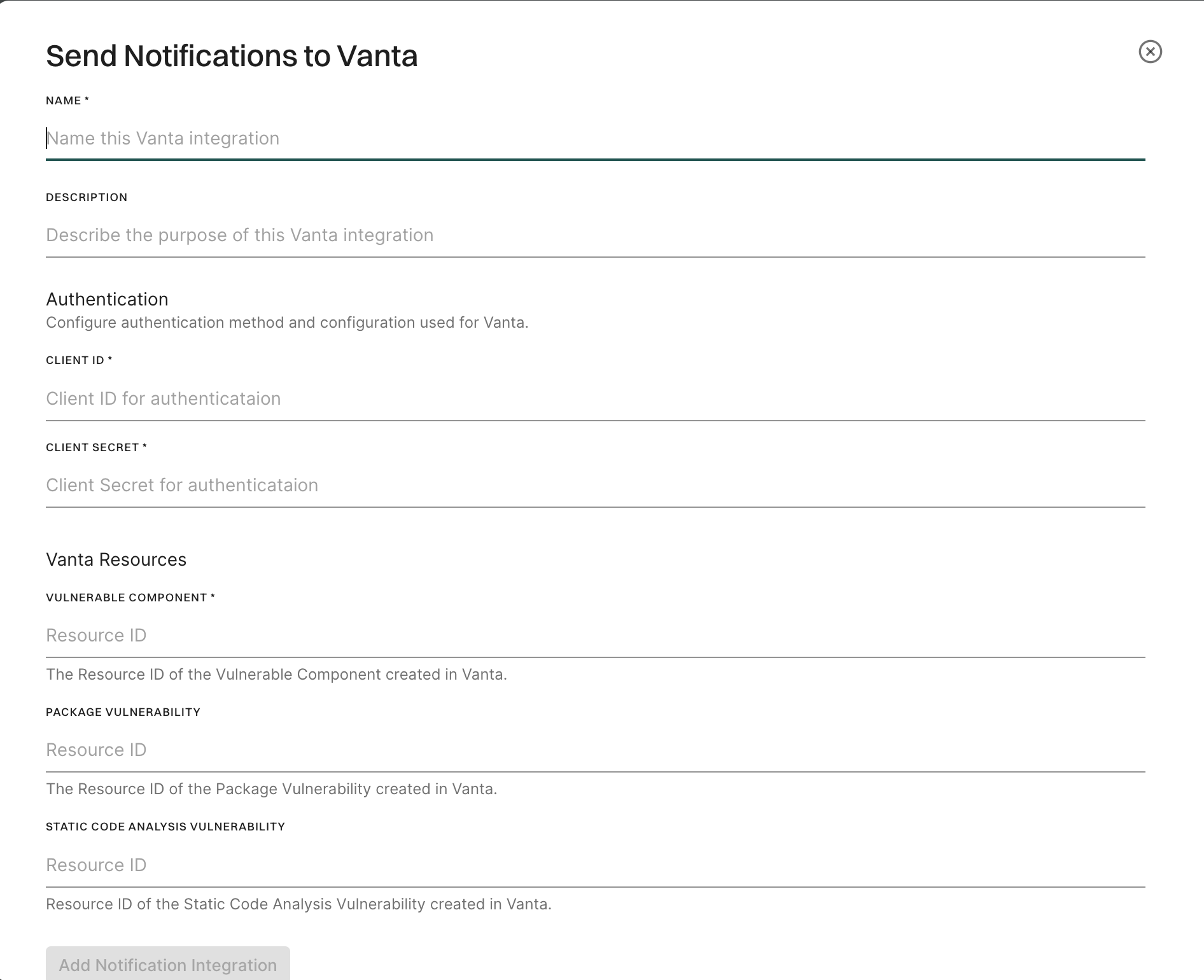
- Enter a name and description for this integration.
- Enter the CLIENT ID and CLIENT SECRET that you generated on Vanta.
- Under Vanta Resources, enter the Resource IDs for VULNERABILITY COMPONENT, PACKAGE VULNERABILITY, and STATIC CODE ANALYSIS VULNERABILITY from Vanta.
Note
Vulnerable Component is mandatory. You must enter either one of the Package Vulnerability or Static Code Analysis Vulnerability resource types. - Click Add Notification Integration.
Associate an action policy with a Vanta notification
Users can create action policies to execute a recommended action when a policy is violated. For example, if there is a critical or high vulnerability, those vulnerabilities are exported to Vanta to ensure compliance adherence.
While creating an action policy, configure the following settings:
- Select Choose an Action as Send Notification.
- From SELECT NOTIFICATION TARGETS, choose the Vanta integration notification that you created.
- Choose an Aggregation type for notifications. For integrating with Vanta, we recommend you choose Project.
- From Assign Scope, include the project tags in INCLUSIONS to apply this policy to a project.
See Create an action policy for more details.
Manage Vanta notification targets in Endor Labs
You can view and manage the Endor Labs Vanta notification targets created for a project.
- From the sidebar, navigate to Manage > Integrations.
- Under Notifications, click Manage for Vanta. You can view all your created notification targets for Vanta.
- To edit a notification target, click the vertical ellipsis and choose Edit Notification Integration.
- To delete a notification target, click the vertical ellipsis dots and choose Delete Notification Integration.
Run a scan
Run the endorctl scan on your configured projects. See endorctl scan commands for more information.
Findings exported to Vanta
Endor Labs sends the following findings to Vanta:
- third-party open-source vulnerabilities
- secrets exposed in the first-party code
These findings are exported as Package Vulnerabilities and Static Code Analysis Vulnerabilities in Vanta. They are associated with a Vulnerable Component (that is the Repository Version) in Vanta.
Exporting findings generated on the Git repository security posture of an organization are not supported.
View findings in Vanta
View Endor Labs’ findings in Vanta and take remedial actions.
- Sign in to Vanta.
- Select Tests to view notifications.
- Select the integration that you created in the Integration filter to view notifications from Endor Labs.
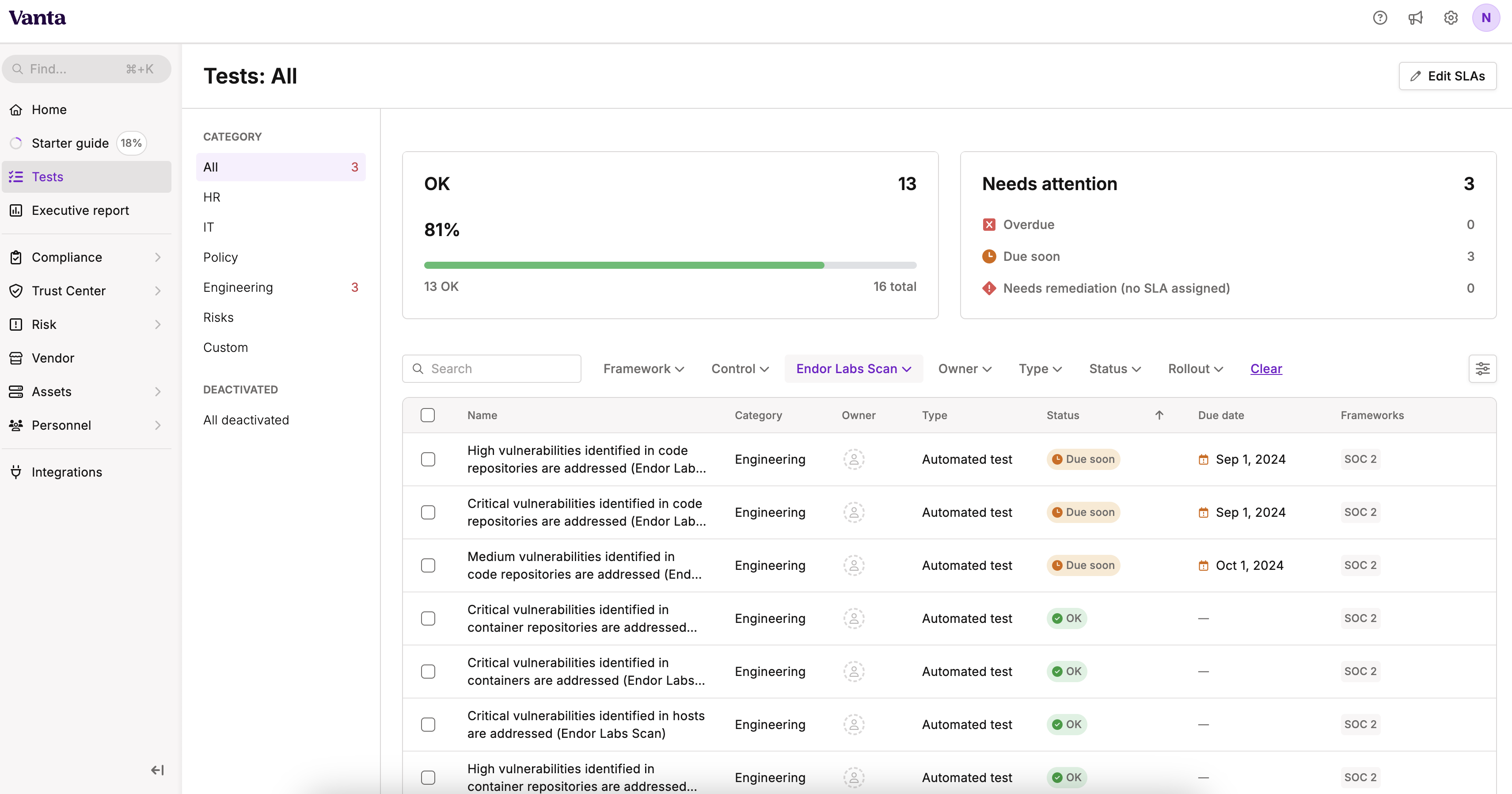
- Select a notification to view all findings associated with the Endor Labs policy.
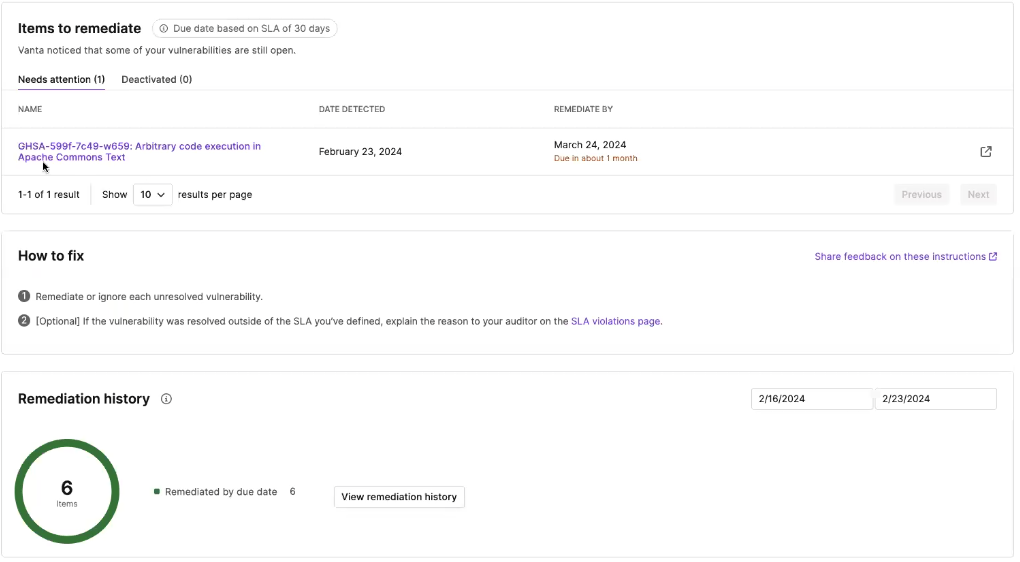
- Click on a finding to view more details in Endor Labs.
For example, if you create an action policy to notify critical vulnerabilities and configure it to a Vanta notification target, you can see the exports as Critical vulnerabilities identified in code repositories are addressed under Tests in Vanta. The test classifications are based on the severity of the exported findings.
Feedback
Was this page helpful?
Thanks for the feedback. Write to us at support@endor.ai to tell us more.
Thanks for the feedback. Write to us at support@endor.ai to tell us more.