Configure Endor Labs to integrate with private Gradle repositories to access proprietary dependencies during security scanning and analysis. When your Gradle projects depend on artifacts hosted in private or corporate repositories, Endor Labs requires authentication credentials to resolve these dependencies and generate a complete bill of materials.
This integration enables Endor Labs to:
- Access private Gradle artifacts during dependency resolution
- Generate comprehensive security analysis including private dependencies
- Maintain complete visibility into your software supply chain
Configure package manager integration
Endor Labs integrates with your self-hosted package repositories and source control systems to give you visibility into your environment. Package manager integrations allow users to simplify scanning using custom repositories.
Endor Labs generally respects package authentication and configuration settings and a package manager integration is usually not required to scan private packages successfully.
-
Use package manager integrations to simplify scanning when authentication to private repositories is not part of standard manifest or settings files.
-
Package manager integrations allow you to set custom repositories for each package ecosystem and the priority of each repository for scanning.
To set up a package manager integration:
-
Sign in to Endor Labs.
-
Select Manage > Integrations from the left sidebar.
-
Click Manage in the package manager configuration you want to customize.
-
Select Add Package Manager.
-
Enter the name of the package manager.
-
Select either Basic or AWS Code Artifactory as Authentication Type.
See AWS authentication for more information.
-
Click Advanced and select Propagate this policy to all child namespaces to apply the package manager integration to all child namespaces.
- Select Add Package Manager.
If you want to delete a package manager integration, click the trash can icon at the far right of the integration.
Authenticate to Gradle private package repositories
To connect to private Gradle repositories, enter the package registry credentials such as property key and property value.
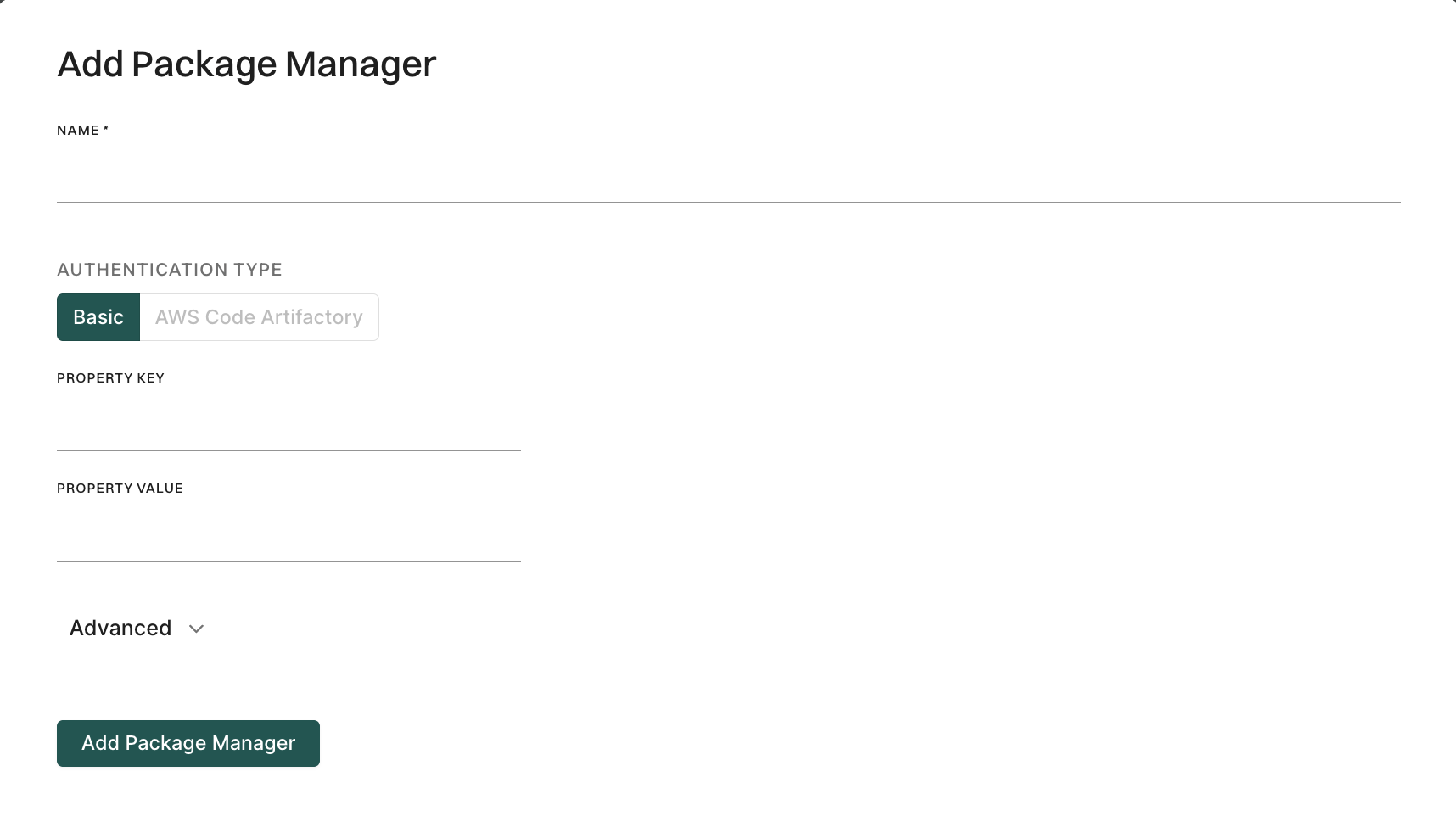
Test private package manager connection
- Select Manage > Integrations from the left sidebar.
- Click Manage in the package manager configuration you want to customize.
- Click the vertical three dots of the package manager configured and select Test Connection.
Private package manager integration for Gradle using API
Configure private package manager integration with Gradle to authenticate and fetch dependencies from private repositories during scans.
Gradle requires valid credentials, such as AWS access keys and GitHub or GitLab tokens, to access private repositories and fetch dependencies. Provide these credentials through the endorctl API call for GitHub App scans to run successfully.
The variable names you define (like mavenAccessKey, mavenSecretKey) must exactly match the property names used inside your build.gradle file when configuring credentials. For more information on how to align variable names with your build configuration, refer to Declaring private repositories.
Set Gradle credentials
Use endorctl to configure your repository credentials. You can set the necessary Gradle properties, allowing access to private repositories during the Gradle build process.
For example, to authenticate with an AWS S3-backed Maven repository, run the following commands to set the mavenAccessKey and mavenSecretKey properties. Replace namespace with your namespace.
endorctl api create -n <namespace> -r PackageManager -d '{
"meta": {
"name": "gradle properties"
},
"spec": {
"gradle": {
"property_key_name": "mavenAccessKey",
"property_key_value": "your-access-key"
}
}
}'
endorctl api create -n <namespace> -r PackageManager -d '{
"meta": {
"name": "gradle properties"
},
"spec": {
"gradle": {
"property_key_name": "mavenSecretKey",
"property_key_value": "your-secret-key"
}
}
}'
These credentials will then be available to your Gradle build at scan time. All values configured through the API are automatically exported as environment variables.
Considerations
When configuring Gradle credentials, consider the following scenarios:
AWS credentials with scan profile
If a scan profile is linked to your project, AWS credentials are directly written into ~/.gradle/gradle.properties and require exact key matches. You can use one of the following combinations:
AWS_ACCESS_KEYandAWS_SECRET_KEYAWS_ACCESS_KEY_IDandAWS_SECRET_ACCESS_KEY
Authenticate using mutual TLS
Use mutual TLS to securely authenticate to artifact repositories. Currently, mutual TLS can be configured only through the API. See mTLS authentication for more information.
Fetch package manager
Run the following command to fetch the package manager using the UUID:
endorctl api get -r packageManager -n <your namespace> --uuid <take uuid from list command>
Delete package manager
Run the following command to delete the package manager using the UUID:
endorctl api delete -r packageManager -n <your namespace> --uuid <take uuid from list command>