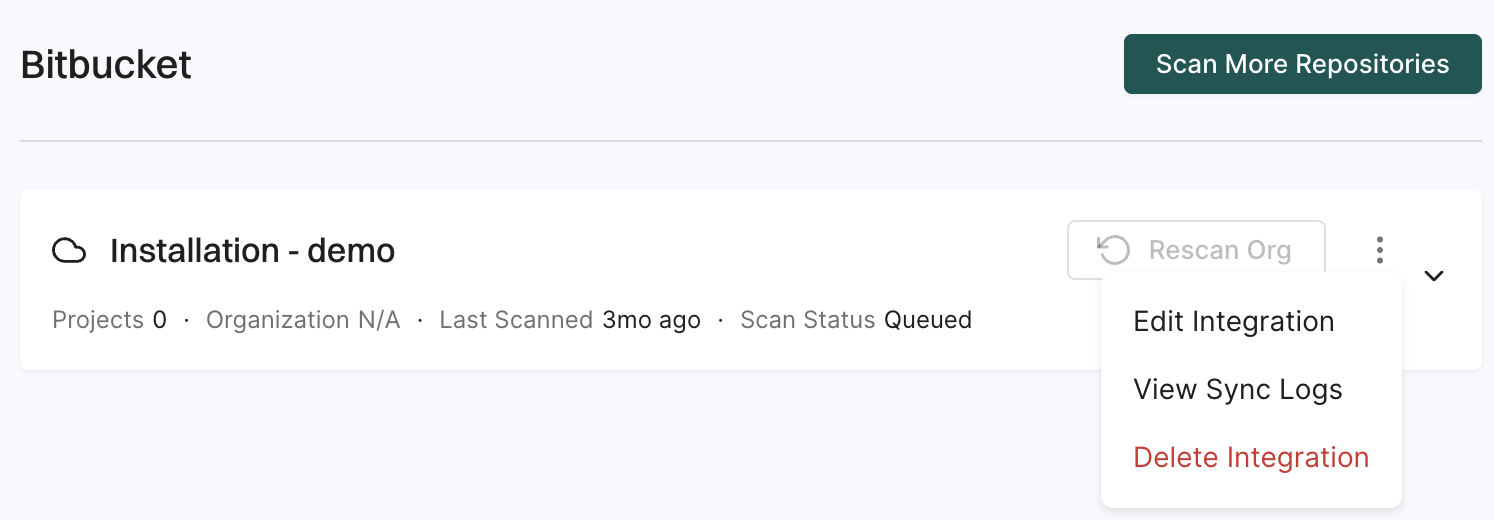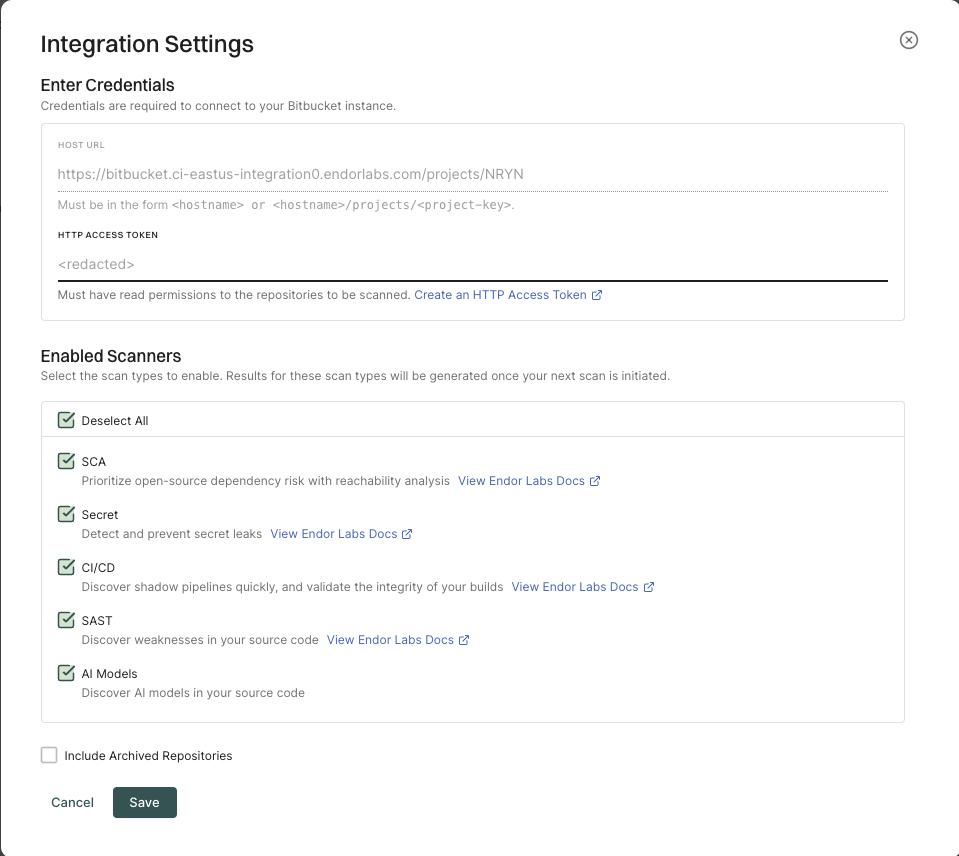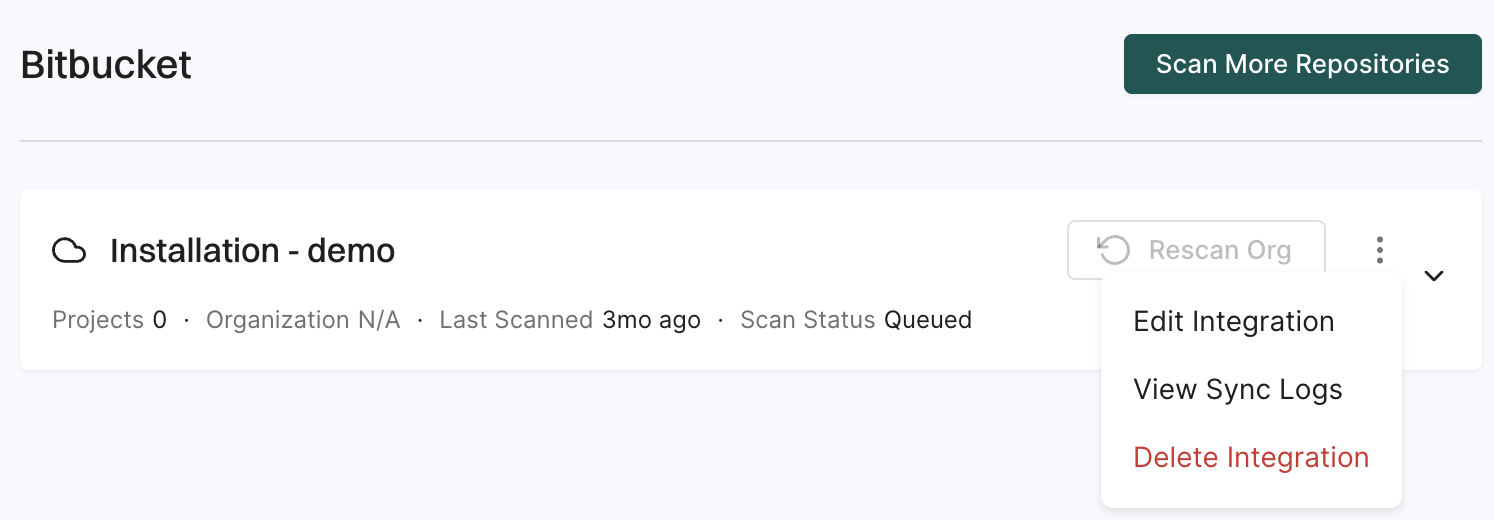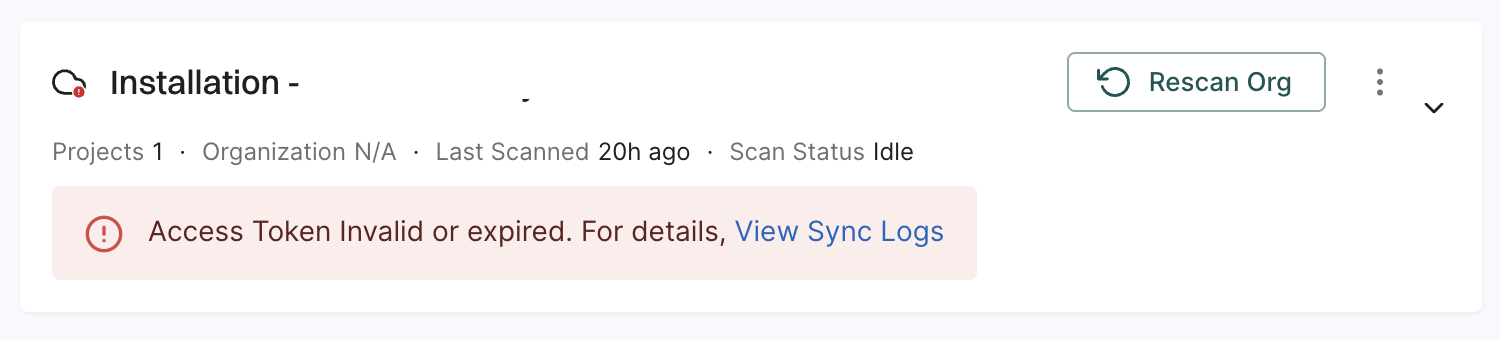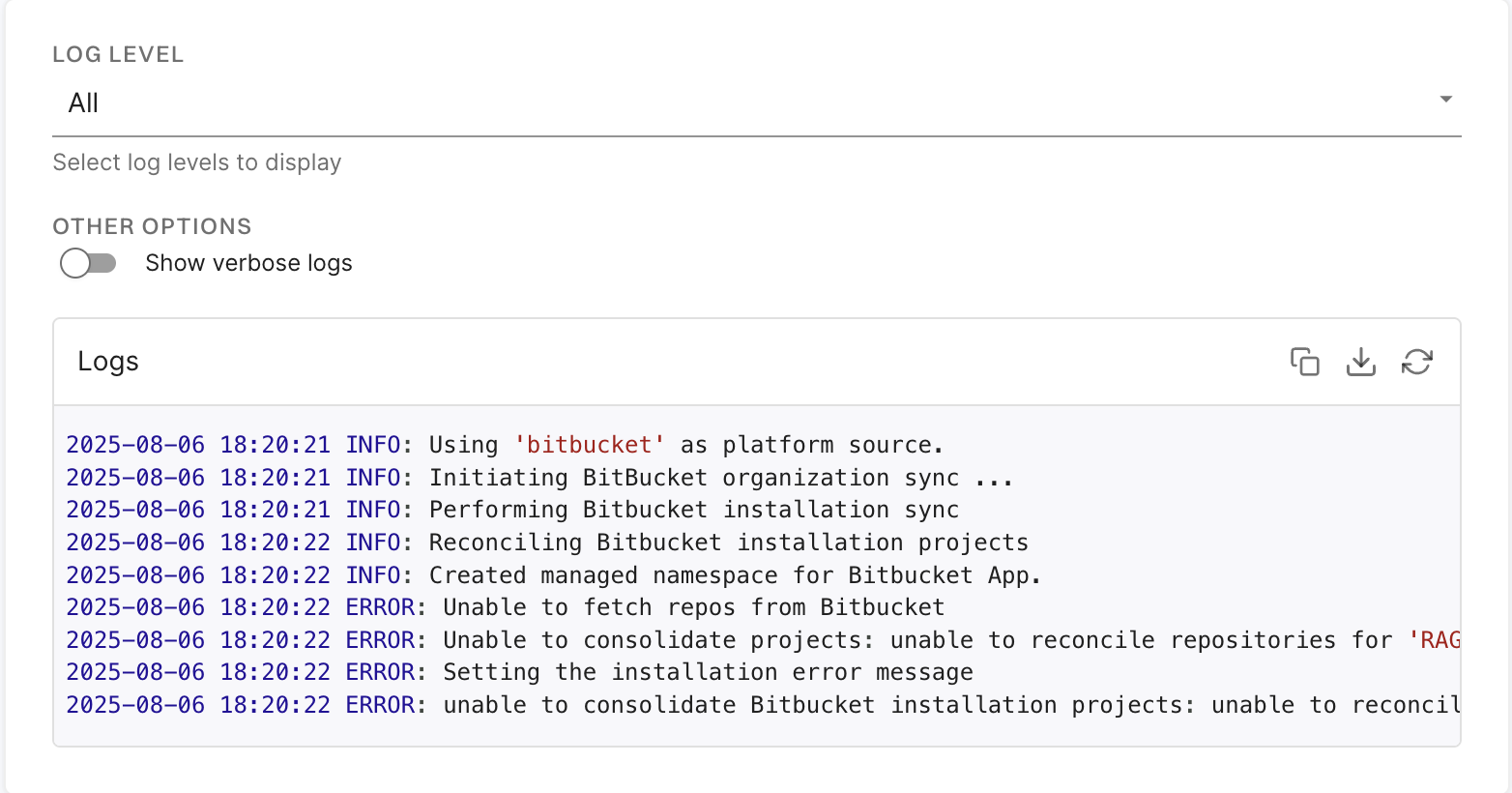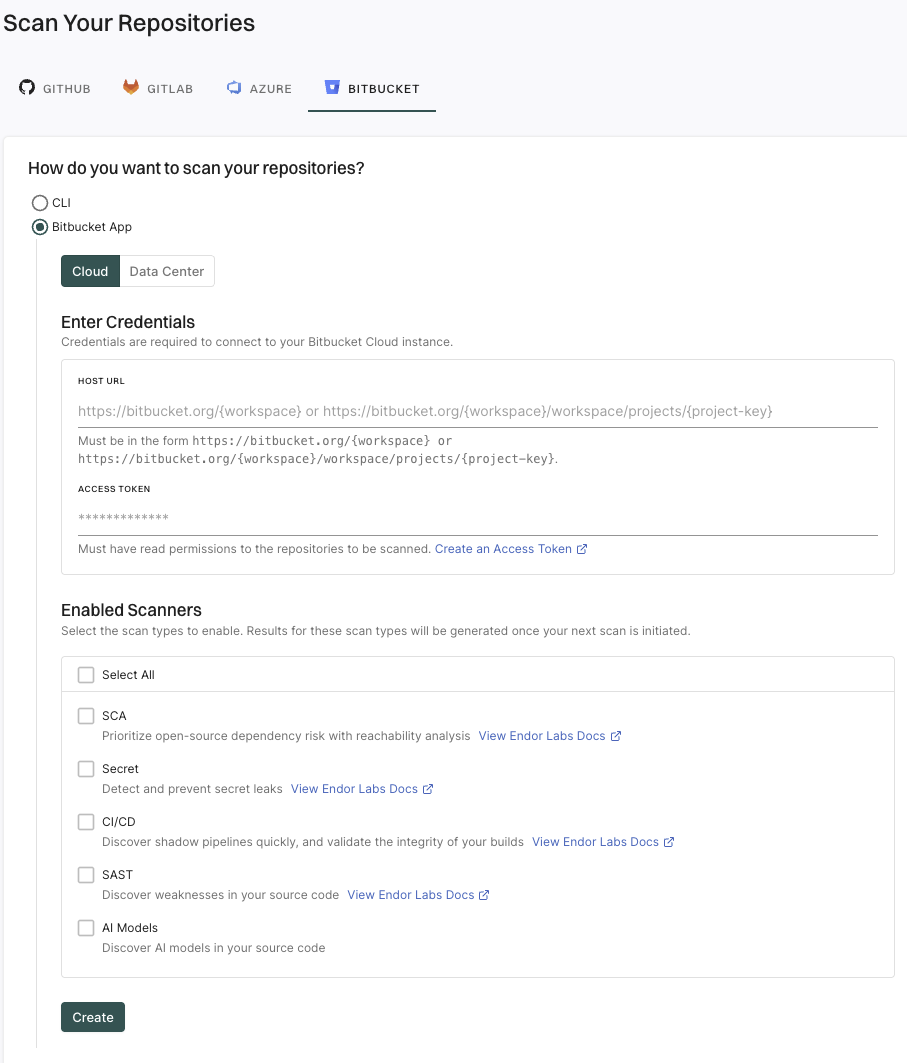Learn how to continuously monitor your environment with the Endor Labs Bitbucket App.
Endor Labs provides a Bitbucket App that continuously monitors users’ projects for security and operational risks in Bitbucket Cloud. You can use the Bitbucket App to selectively scan your repositories for SCA, secrets, SAST, and CI/CD tools.
When you use the Endor Labs Bitbucket App, it creates namespaces based on your workspace and projects in Bitbucket Cloud. The namespaces created by the Endor Labs Bitbucket App are not like regular namespaces and are called managed namespaces. You can either configure the URL to Bitbucket Cloud to import all the projects or configure the project key to import a specific project in Endor Labs.
Note
The following characters are allowed in Endor Labs namespaces: lowercase letters (a–z), digits (0–9), hyphens (-), and underscores (_). Additionally, the namespace is limited to a maximum of 64 characters in length. If the Bitbucket host or your projects have a different naming convention, the corresponding namespaces will be converted to comply with the naming convention of Endor Labs namespaces.
See Manage Bitbucket Cloud App to learn how to manage your Bitbucket Cloud App integration in Endor Labs.
Managed namespaces for Bitbucket Cloud
You need to add the Bitbucket Cloud workspace or a project to an Endor Labs namespace. Bitbucket Cloud workspace and projects are mapped as managed namespaces in Endor Labs.
Managed namespaces have the following restrictions:
- You cannot delete managed namespaces.
- You cannot delete repositories within managed namespaces.
- You cannot add projects or create namespaces within managed namespaces.
- You cannot create new Endor Labs App installations within managed namespaces.
Namespace structure when you add a Bitbucket Cloud workspace
When you add a Bitbucket Cloud workspace to an Endor Labs namespace, Endor Labs creates a child namespace for the Bitbucket Cloud workspace and creates child namespaces for each project in the workspace under the workspace namespace. The namespaces of the workspace and projects are managed namespaces. You can add multiple Bitbucket Cloud workspaces to the same Endor Labs namespace. Each workspace will have its own managed namespace.
If your workspace name is deerinc and you have three projects, buck, doe, and fawn, Endor Labs creates four managed namespaces: deerinc, buck, doe, and fawn. The namespaces buck, doe, and fawn are child namespaces of the deerinc namespace.
The following image shows the namespace structure in Endor Labs.
graph TD
%% Endor Labs namespace
EN[endor-bitbucket]
%% Bitbucket projects
O1[deerinc]
P1[buck]
P2[doe]
P3[fawn]
%% connections
EN --> O1
O1 --> P1
O1 --> P2
O1 --> P3
class EN,EN2 endor
class O1,P1,P2,P3 managed
classDef managed fill:#5EEAD4
Namespace structure when you add a Bitbucket Cloud project
When you add a Bitbucket Cloud project to an Endor Labs namespace, Endor Labs creates a child namespace for the Bitbucket Cloud project and maps all repositories in that project to this namespace. The child namespace that maps to the Bitbucket Cloud project is a managed namespace. The managed namespace has the name, <workspace name>_<project name>. For example, if your Bitbucket Cloud workspace name is deerinc and project name is doe, the managed namespace will have the name, deerinc_doe.
You can add multiple projects to the same Endor Labs namespace. Each project will have its own managed namespace. For example, your workspace name is deerinc, which has three projects, buck,doe, andfawn. You add each project to the Endor Labs namespace, endor-bitbucket.
The following image shows the namespace structure in Endor Labs.
graph TD
%% Endor Labs namespace
EN[endor-bitbucket]
%% Bitbucket projects
A1[deerinc_buck]
A2[deerinc_doe]
A3[deerinc_fawn]
%% connections
EN --> A1
EN --> A2
EN --> A3
class EN,EN2 endor
class A1,A2,A3 managed
classDef managed fill:#5EEAD4
Default branch detection
When Endor Labs scans a repository for the first time, it detects the default branch of the repository. The findings that are created in the scan are associated with the default branch.
Changing the default branch
When you change the default branch in your source control system (for example, from main to dev):
- Endor Labs automatically detects the new default branch and sets that as the default reference
- The previous default branch becomes a reference branch
- Scans continue on the new default branch and the reference branch
The findings associated with the previous default branch are no longer associated with the default context reference. You can view them in the reference context.
Renaming the default branch
When you rename the default branch in your source control system:
- Endor Labs automatically switches to the renamed branch
- Scans continue without disruption
Adding repository versions
When you add a new repository version (for example, a dev branch), both the default branch and the new version are scanned by the Endor Labs App.
Control default branch detection
You can control the default branch detection by setting the ENDOR_SCAN_TRACK_DEFAULT_BRANCH environment variable in a scan profile. You need to configure the project to use the scan profile. See Configure scan profiles for more information.
By default, the environment variable is set to true. When set to true, the default branch detection is enabled, and the first branch you scan is automatically considered as the default branch.
Prerequisites for Bitbucket App for Bitbucket Cloud
Ensure the following prerequisites are in place before you install the Endor Labs Bitbucket App.
- Bitbucket Cloud instance with workspace and projects
- A Bitbucket access token either at the workspace level to import a workspace, or the project level to import a project. The token must have at least
Project read permission.
Note
Endor Labs Bitbucket App for Bitbucket Cloud requires a Bitbucket Cloud premium plan since Bitbucket Cloud standard plan does not support project-level access tokens.
Install the Bitbucket App
-
Sign in to Endor Labs and select Projects from the left sidebar.
-
Click Add Project.
-
From BITBUCKET, select Bitbucket App, and ensure that Cloud is selected.
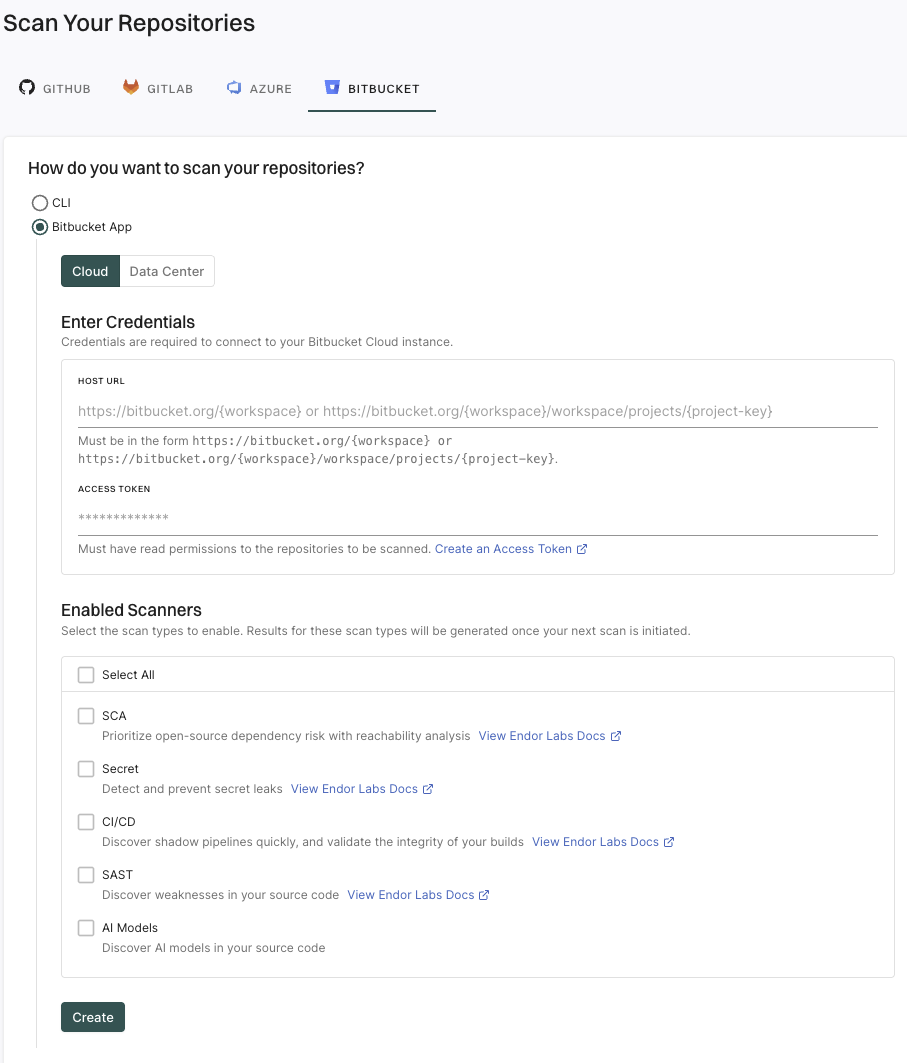
-
Enter the Bitbucket Cloud workspace URL in the format: https://bitbucket.org/{workspace} to import all the projects in the workspace.
Endor Labs creates namespaces for all projects that are available in the Bitbucket Cloud workspace.
You can also provide the URL up to a project level to import a specific project: https://bitbucket.org/{workspace}/{project-key}. For example, https://bitbucket.org/endor-labs/lab.
-
Enter the Bitbucket access token.
The access token must have at least the Project read permission.
-
Select the scan types to enable.
- SCA: Perform software composition analysis and discover AI models used in your repository.
- Secret: Scan Bitbucket projects for exposed secrets.
- CI/CD: Scan Bitbucket projects and identify all the CI/CD tools used.
- SAST: Scan Bitbucket projects to generate SAST findings.
The available scan types depend upon your license.
-
Click Create.
Endor Labs Bitbucket App scans your Bitbucket projects every 24 hours and reports any new findings or changes to release versions of your code.
Note
Only users with admin authorization role can create and manage installations.