Configure system settings
Administrators can configure the following settings to customize certain interactions with Endor Labs. These interactions include:
- Configure data privacy settings
- Configure Endor patches settings
- Configure policy settings
- Configure urgent notification settings
- Configure SBOM settings
- Configure CVSS score version
Configure data privacy settings
Use data privacy settings to manage how your scan logs are handled to improve monitoring and visibility.
To configure data privacy settings:
- Select Manage > Settings from the left sidebar.
- Select SYSTEM SETTINGS > Data Privacy.
- Select Remote Logging to send scan logs to a centralized logging system for improved monitoring and debugging.
- Select Code Snippet Storage to store and display code snippets that triggered SAST findings.
- Select Code Segment Embeddings and LLM Processing to use embeddings and LLM processing to improve C/C++ and AI model detection accuracy.
- Click Save Data Privacy Settings to save your changes.
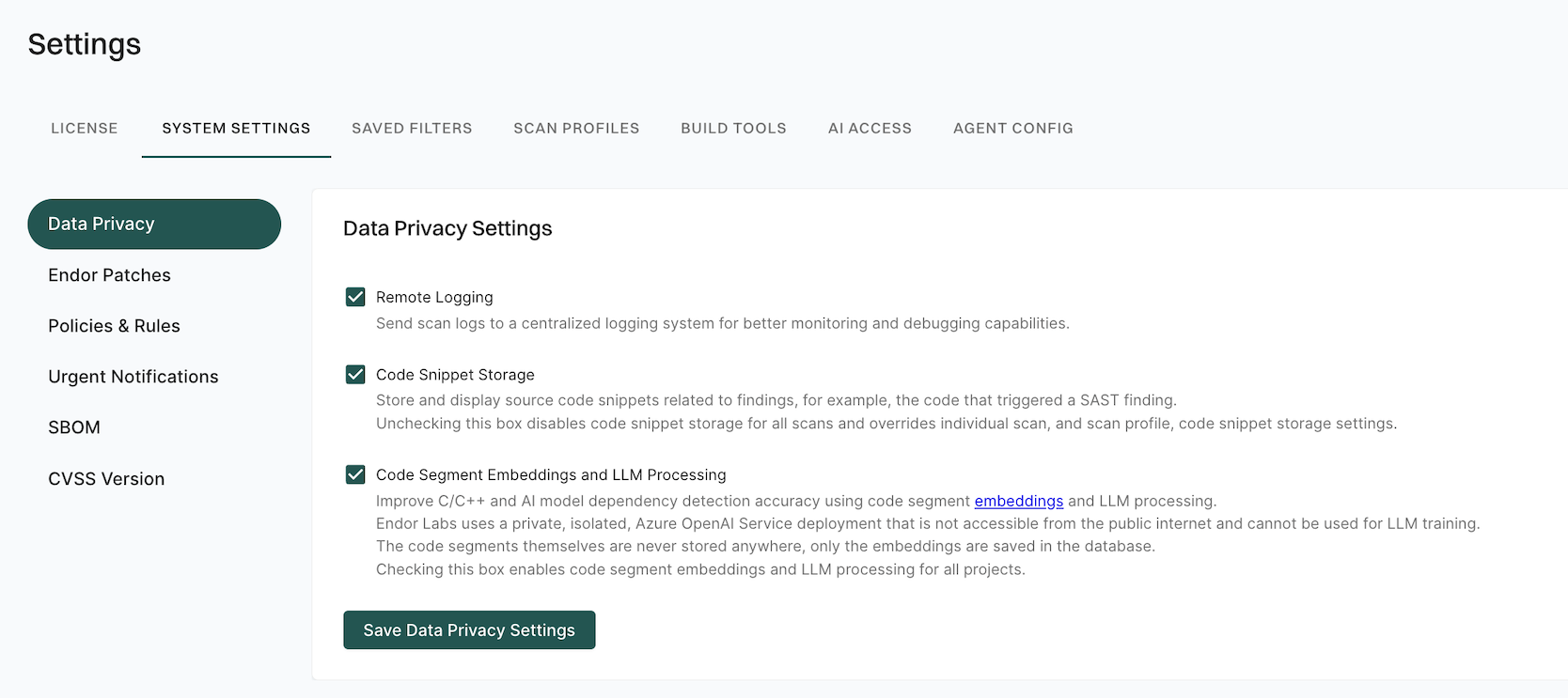
Configure Endor patches settings
Use Endor Patches settings to activate auto patching for all your projects in your tenant with the supported ecosystems.
To configure Endor patches settings:
- Select Manage > Settings from the left sidebar.
- Select SYSTEM SETTINGS > Endor Patches.
- Select Auto Patch Vulnerable Dependencies to apply vulnerability fixes to your applications without changing your code
- Click Save Patch Settings.
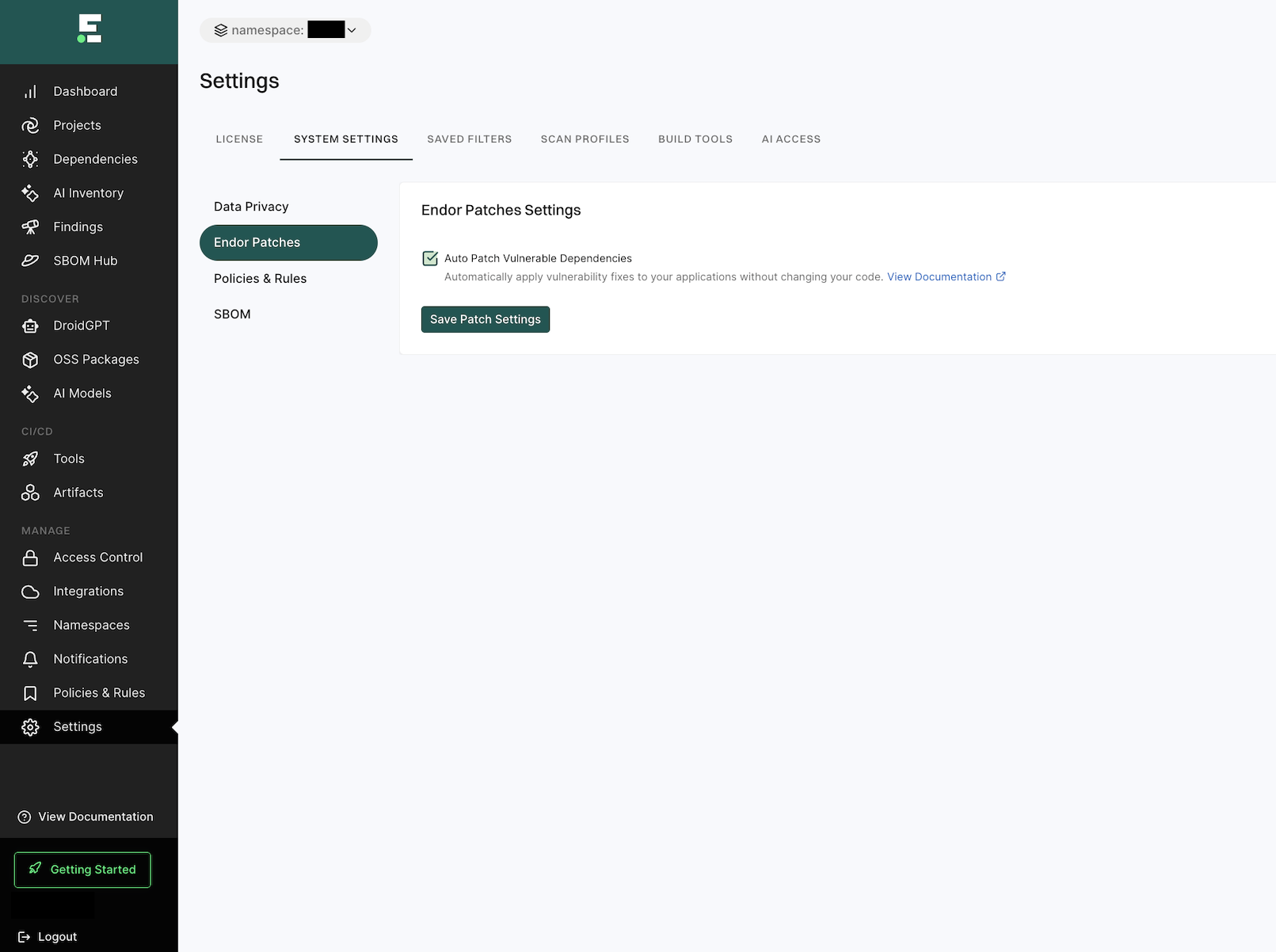
Configure policy settings
Endor Labs comes with several out-of-the-box policies that help you ensure the security posture of your code repositories, detect secret leaks, discern license risks, and make your code compliant with the CIS benchmark. Endor Labs regularly updates its existing policies and also includes several new policies. Configure policy settings to ensure that you benefit from these regular updates.
To configure policy settings:
-
Select Manage > Settings from the left sidebar.
-
Select SYSTEM SETTINGS > Policies & Rules.
-
Select Enable Policies for New Features to ensure that new policies released by Endor Labs are automatically enabled for your projects.
This ensures that the policies are automatically applied and you can view the generated findings.
-
Select Upgrade Policies to Latest Version to ensure that any updates released by Endor Labs to the existing policies are automatically applied for your projects.
-
Click Save Policy Settings.
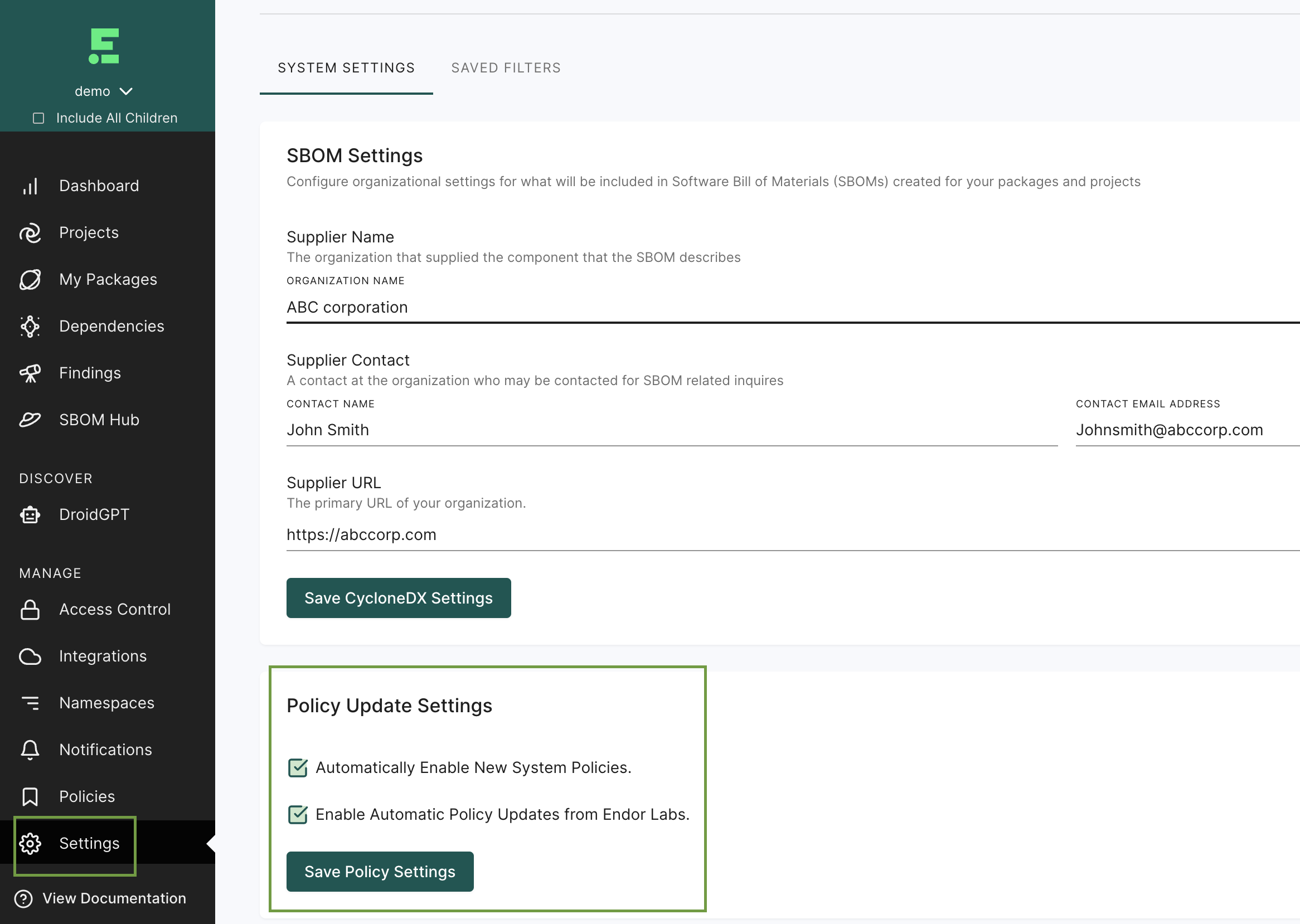
Configure urgent notification settings
Urgent notifications deliver real-time alerts about newly discovered malware that could impact your projects. These alerts are sent independently of your notification policy settings, enabling your security teams to take immediate action without waiting for the next scan cycle.
To configure urgent notification settings:
- Select Manage > Settings from the left sidebar.
- Select SYSTEM SETTINGS > Urgent Notifications.
- Select Enable urgent notification to turn on alerts for malicious packages.
- Select the Setup Threshold to define which affected package versions trigger notifications.
- Notify when definitely affected: Receive notifications when a malicious package version exactly matches a dependency version used in your projects.
- Notify when potentially affected: Receive notifications when a malicious package is detected among your dependencies, even if the versions differ.
- Enter email addresses to receive these notifications in your inbox.
- Optionally, enter a Slack webhook URL to receive them in Slack.
- Click Save Urgent Notifications Settings.
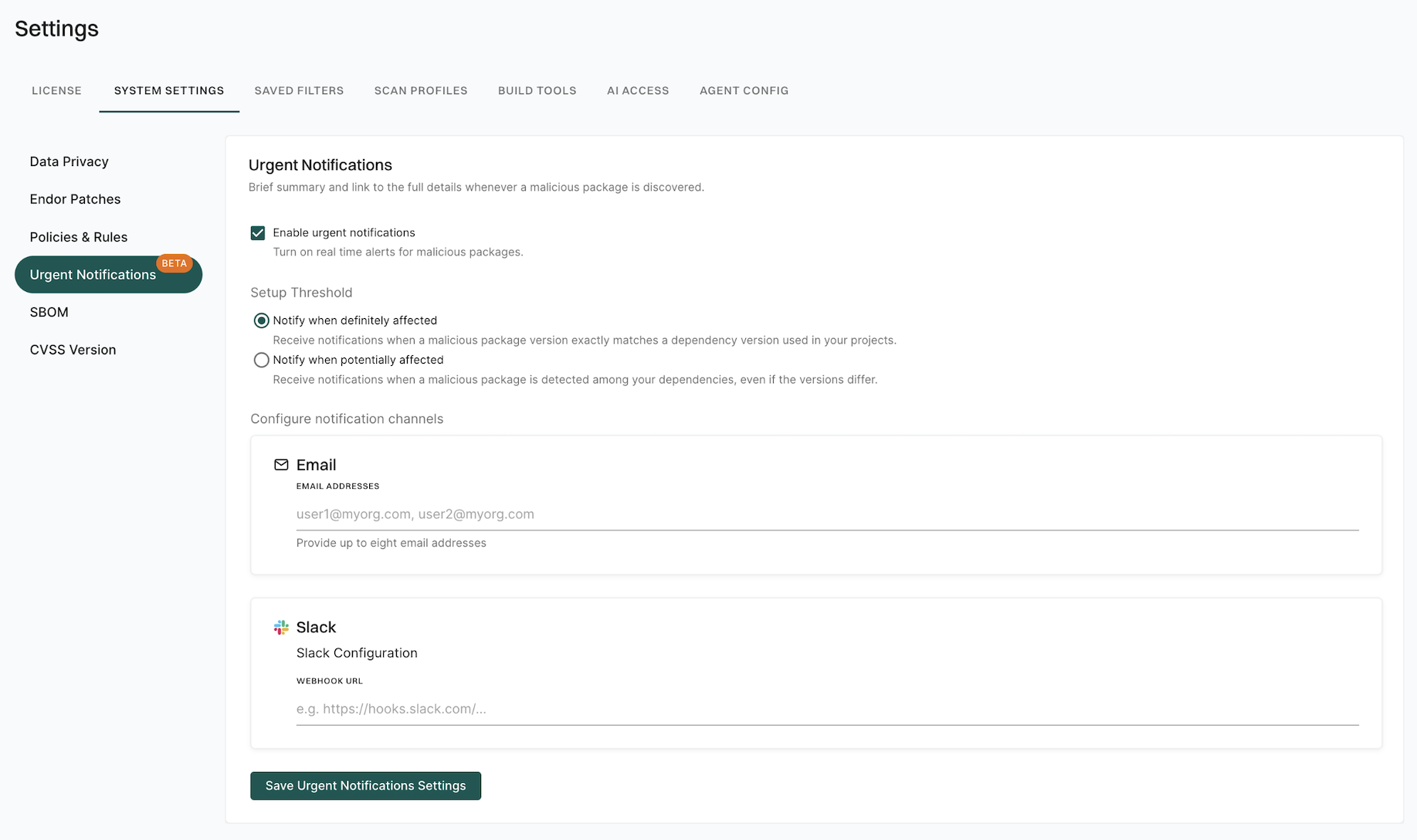
Configure SBOM settings
You can configure organizational settings that will be included in every one of your organization’s SBOMs. These settings allow you to meet NTIA requirements for minimum SBOM data fields which require supplier contact information for your organization.
To define your organization’s SBOM settings:
- Select Manage > Settings from the left sidebar.
- Select SYSTEM SETTINGS > SBOM.
- Enter the following organizational SBOM settings as appropriate for your organization under SBOM Settings.
- Organizational Name - The organization that supplied the library or application that the SBOM describes.
- Contact Name - A contact at the organization for SBOM related inquiries.
- Contact Email Address - The organizational contact’s email address.
- Supplier URL - The website URL of the organization supplying the SBOM.
- Click Save SBOM Settings.
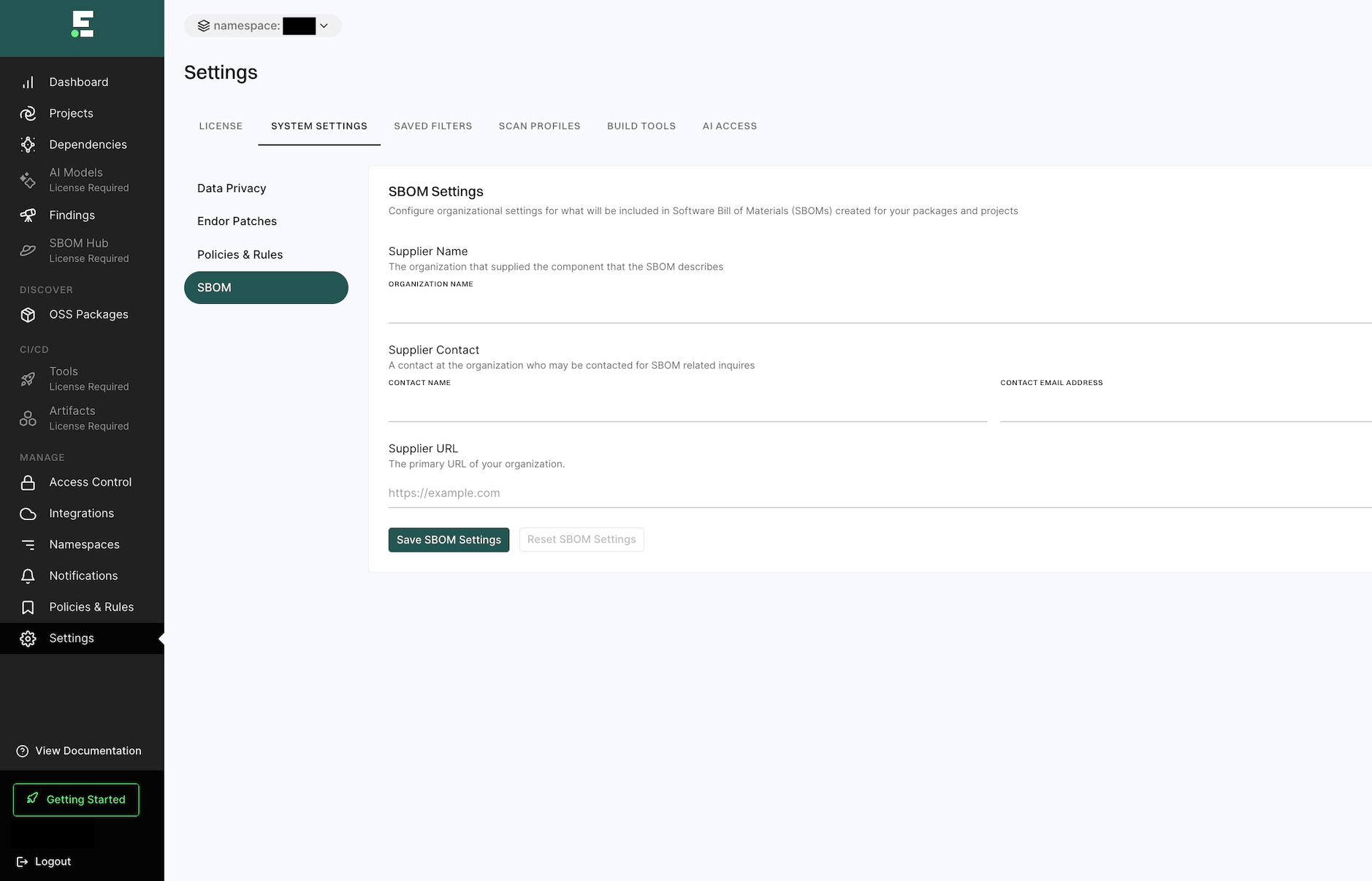
Configure CVSS score version
Endor Labs supports choosing between CVSS v4 and v3 scoring from vulnerability providers so that organizations can standardize their security assessments.
When CVSS v4 is enabled, vulnerability severities are determined using CVSS v4.x scores.
Endor Labs uses CVSS 3.x to report vulnerabilities by default.
To enable CVSS 4.x scoring:
- Select Manage > Settings from the left sidebar.
- Select SYSTEM SETTINGS > CVSS Version.
- Choose CVSS 4.x.
- Click Save CVSS Version Settings.
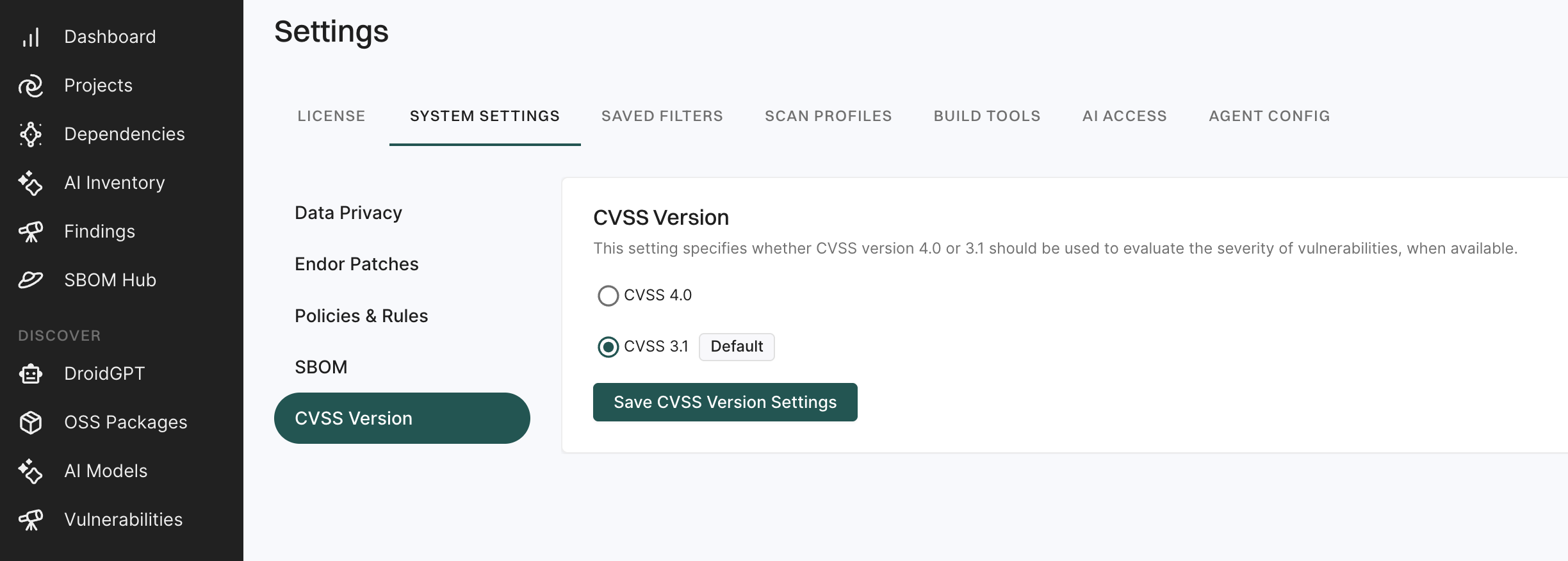
Feedback
Was this page helpful?
Thanks for the feedback. Write to us at support@endor.ai to tell us more.
Thanks for the feedback. Write to us at support@endor.ai to tell us more.