Dependencies
You can view project dependencies discovered in your tenant. Additionally, you can search for dependencies using specific criteria or apply predefined filters to find relevant results.
Select Dependencies from the left sidebar to view the list of dependencies in your current namespace, along with their Endor scores and malware status. The list also includes dependencies from all child namespaces.
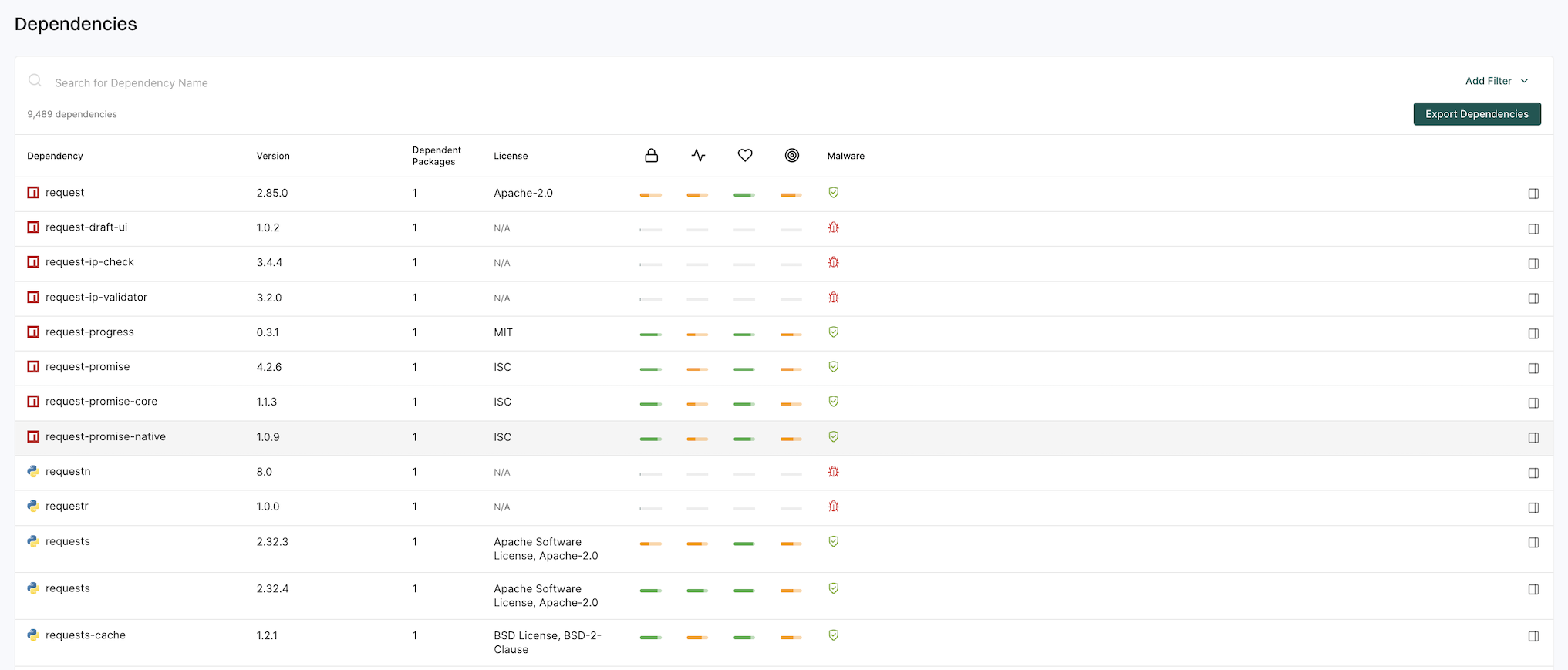
Search dependencies
You can use the search bar to enter a search string to filter the search results based on the dependency name. You can enter multiple search strings.
Filter dependencies
You can also filter the dependencies by providing a filter criteria.
-
Click Add Filter and select List Dependencies Where.
-
Choose the filter criteria from the dropdown list and choose the filter operator.
-
Enter the filter values.
-
Click Apply Filter to apply the filter.
You can choose to add multiple filters. The following example shows how to add a filter for reachable dependencies with the ecosystem as
Maven.
View dependency details overview
Select the dependency row to view the dependency details overview on the right sidebar.
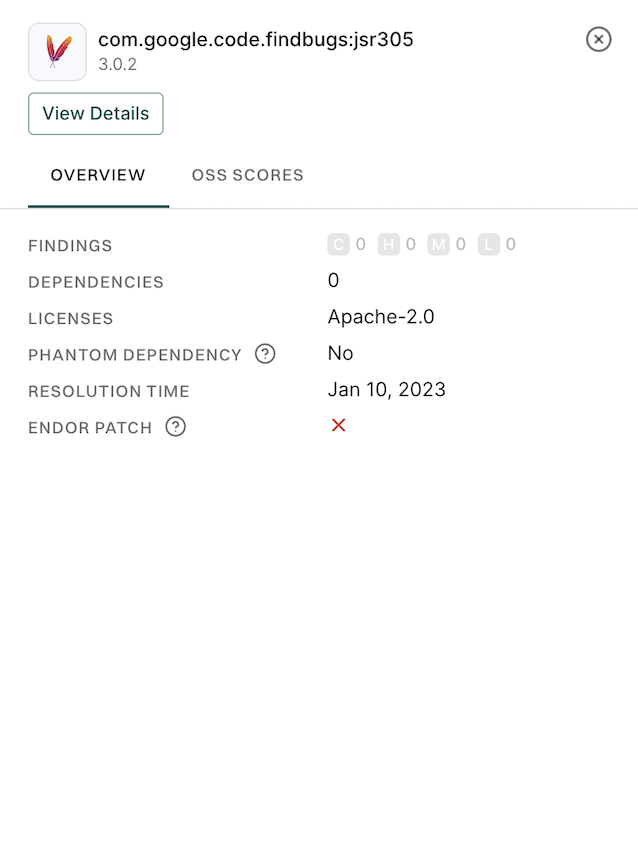
Select OSS Scores to view the score details for the dependency.
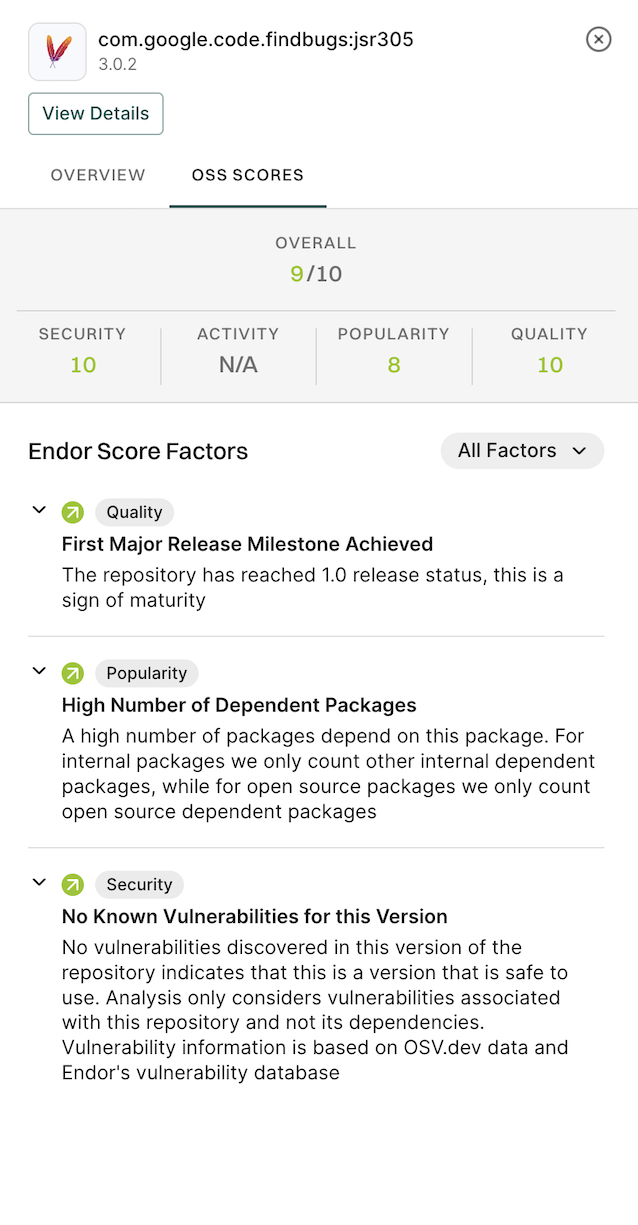
Click View Details to view the details of the dependency version.
View dependency details of the selected version
Click the dependency version from the list of dependencies to view the details of the dependency version.
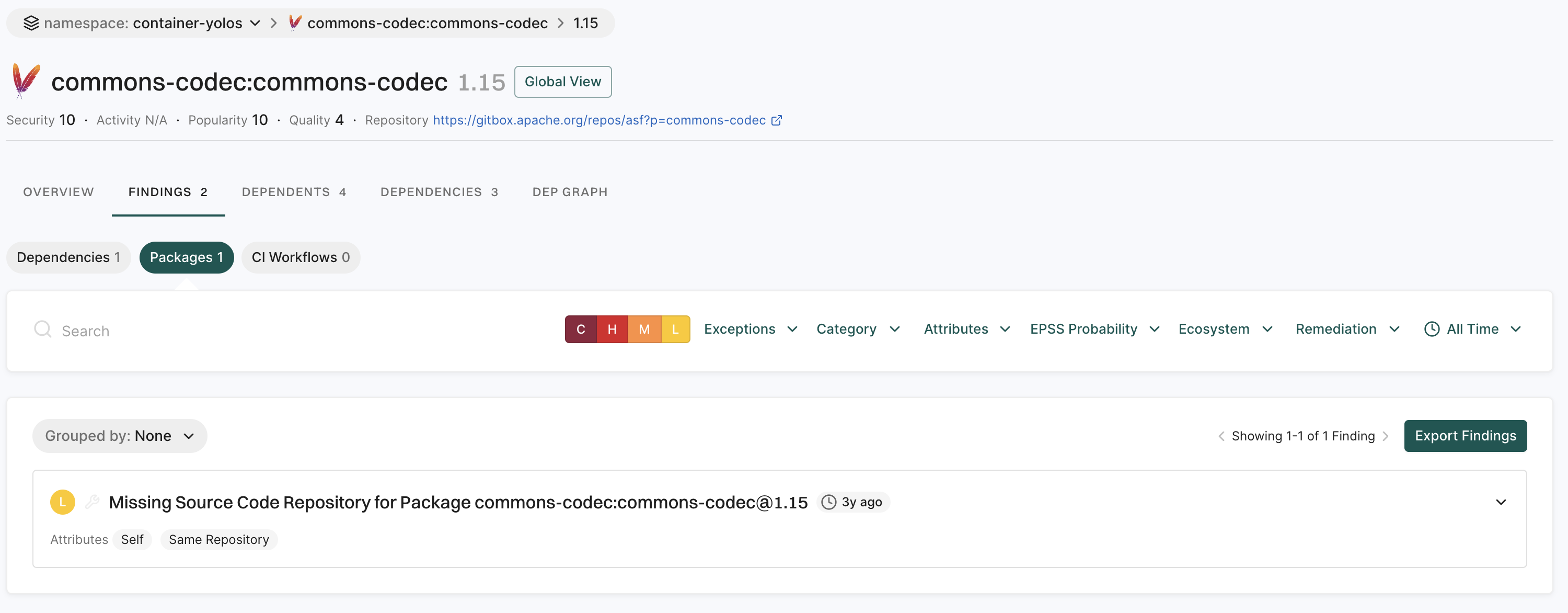
You can view the findings for the dependency version under Findings.
Select Dependencies under Findings to view findings of related dependencies.
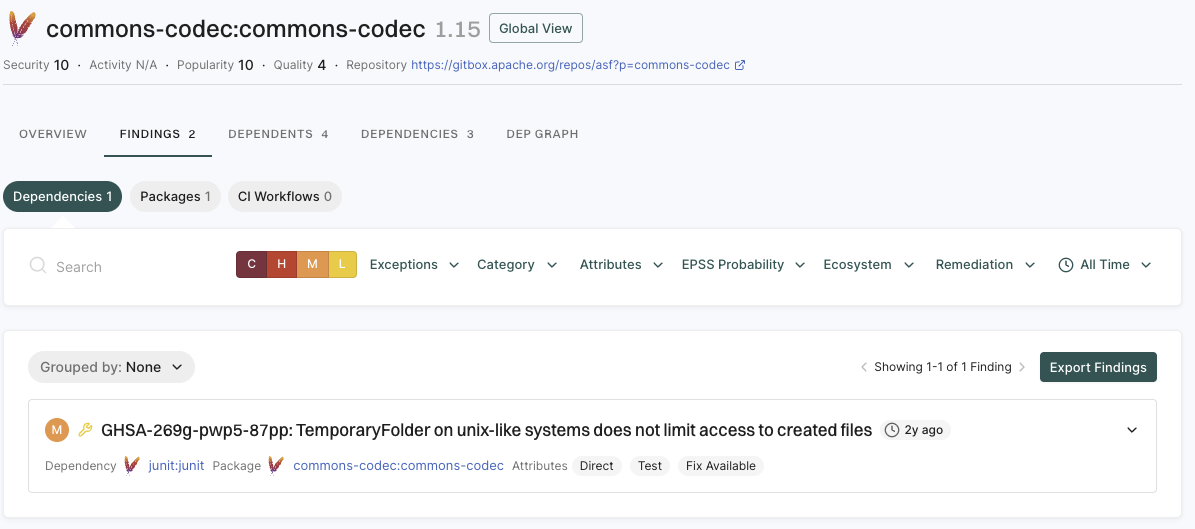
Click Global View to view details of all the versions of the dependency.
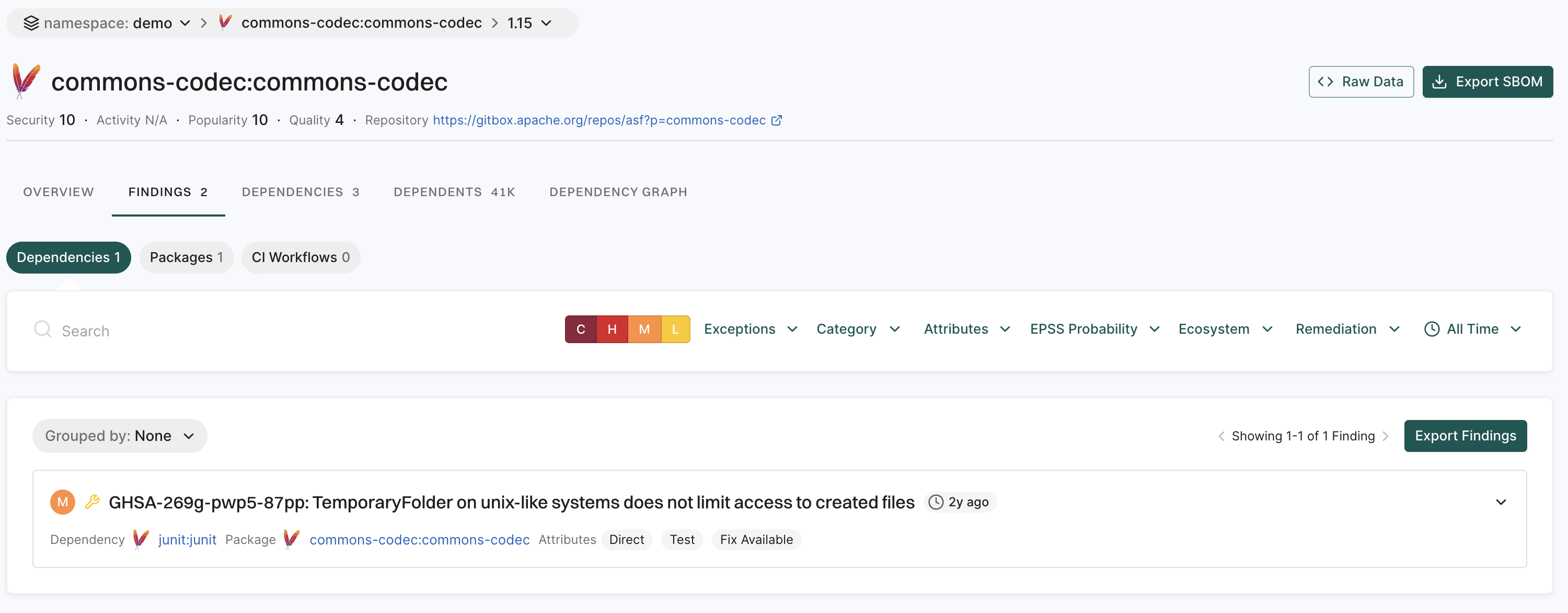
You can select the version from the drop-down list to view the details of the selected version.
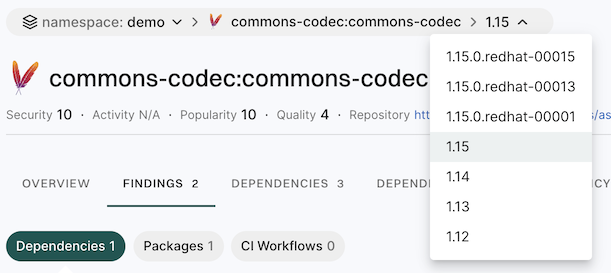
View dependency version overview
Select Overview to view the overview of the selected dependency version.
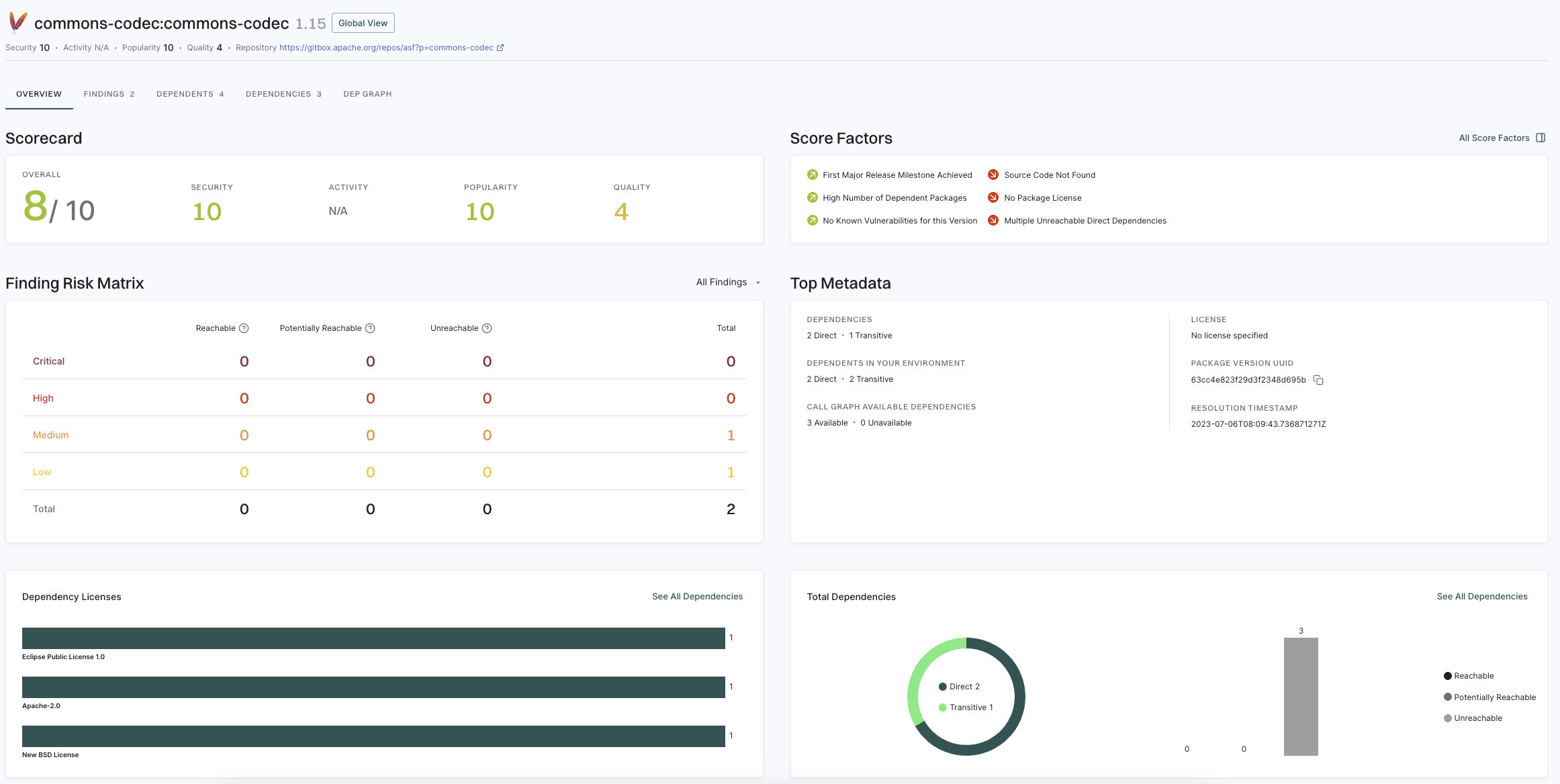
View dependent projects
Select Dependents to view the projects that depend on the selected dependency version.
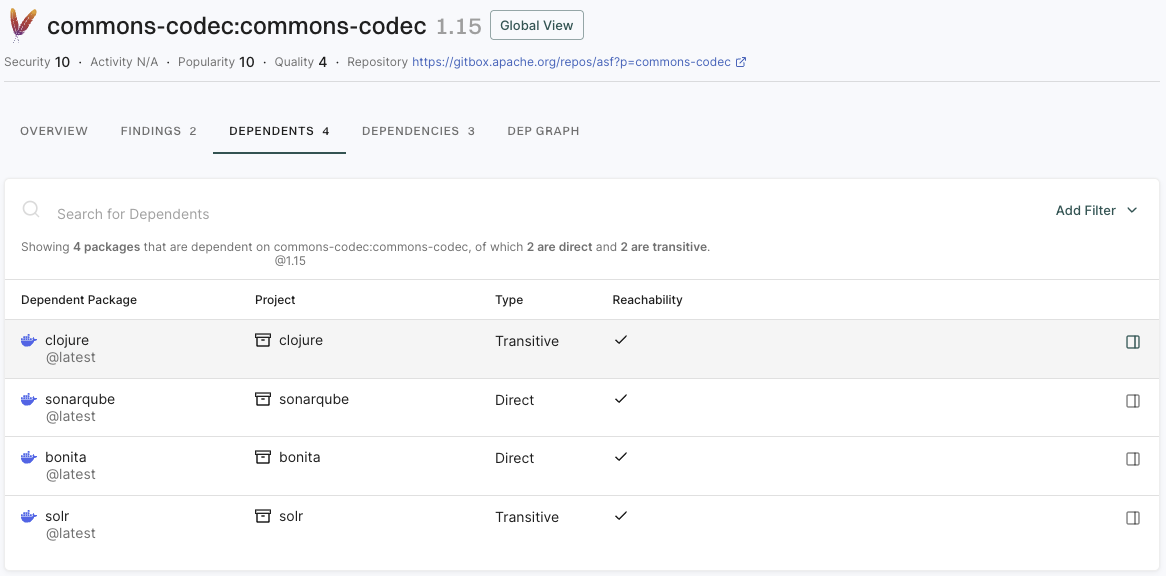
View dependencies of the selected dependency version
Select Dependencies to view the dependencies of the selected dependency version.
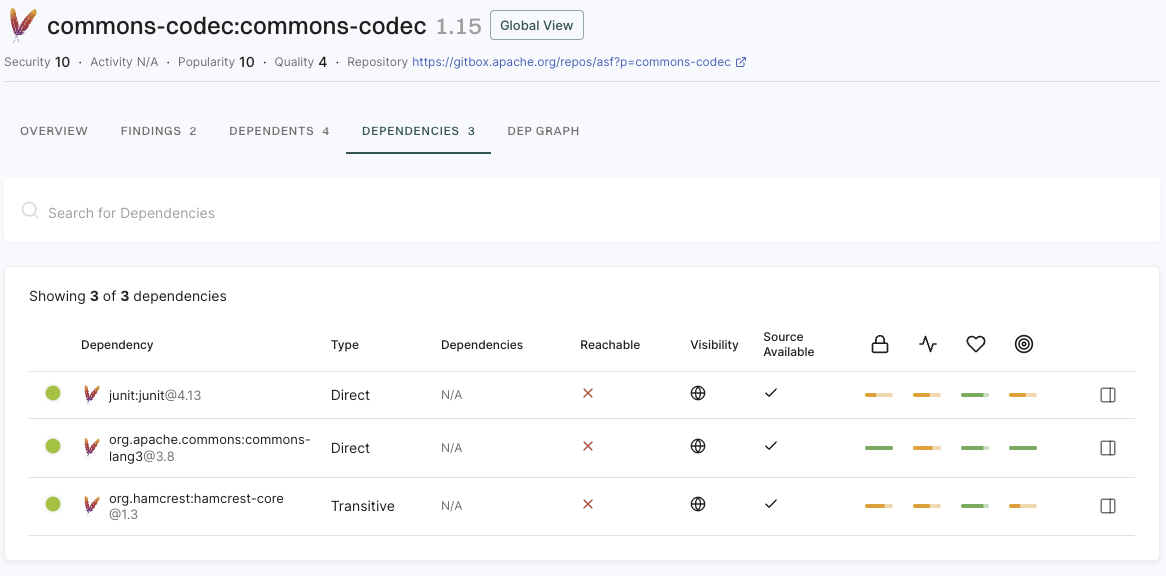
View dependency graph
Select Dependency Graph to view the dependency graph of the selected dependency version. Use the search bar to locate specific dependencies within the graph.
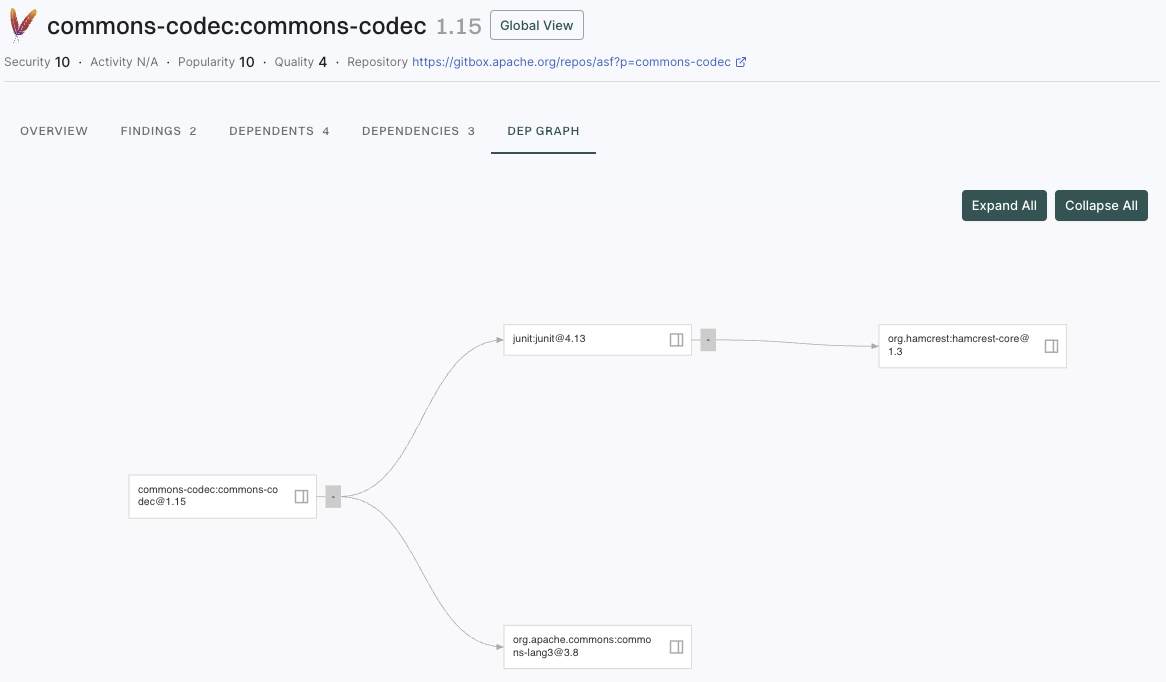
Use the following options to filter the dependency graph view:
- Severity filter: Filters dependencies by the severity level of their findings such as Critical, High, Medium, or Low.
- Ecosystem: Filters dependencies by their package ecosystem such as Maven, npm, PyPI, Go, or NuGet.
- Hide Unreachable: Hides dependencies that are not reachable in your code to help you focus on dependencies that are actively used.
- Hide Without Findings: Hides dependencies that don’t have any security findings, so you can focus on dependencies that require attention.
Export dependencies
You can export the list of dependencies to a CSV file for offline analysis.
-
Select Dependencies from the left sidebar.
-
Use the search bar to enter search criteria.
-
Click Add Filter to filter out dependencies based on specific criteria.
-
Click Export Dependencies to export the list of filtered dependencies in a CSV file for offline analysis.
You can choose the columns to include in your CSV file from the following fields.
- UUID of the project
- Ecosystem of the project such as Maven, npm, PyPI, Go, NuGet, or more
- Name of the dependency
- Version of the dependency
- Tags associated with the dependency
- Reachability of the dependency
- Is Direct which indicates if the dependency is direct or transitive
- License information such as file, name, type, URL, and license text from the source code that aligns with a known license’s text
- Endor scores such as activity, quality, popularity, and security scores
- Package version name that indicates the fully qualified name of the root package version
- Package version UUID that indicates the root package’s UUID
- Project name that indicates the qualified package name of the root package
- Project UUID that indicates the UUID of the root package
- Endor patch that indicates if the dependency has an Endor patch available
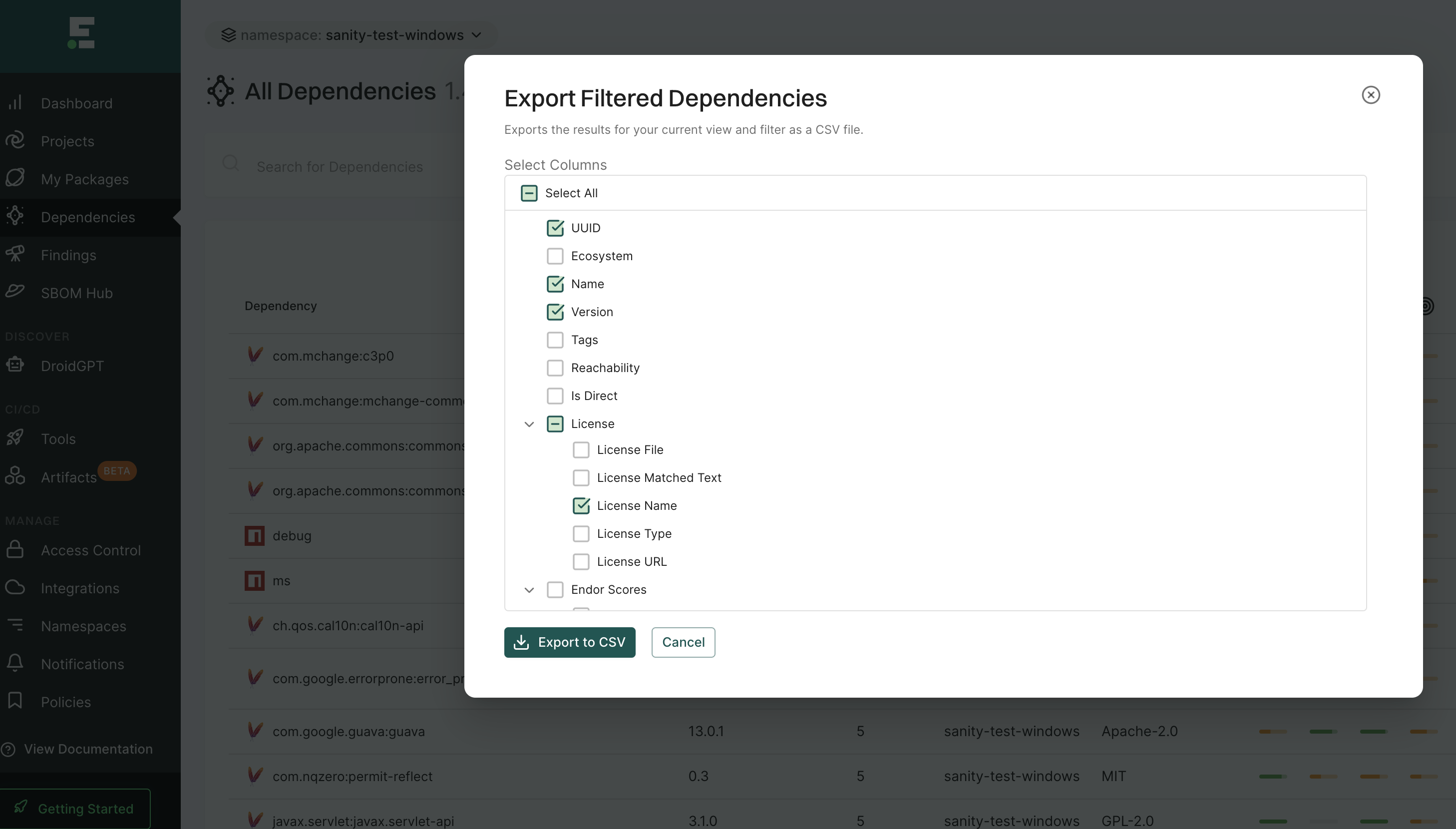
Feedback
Was this page helpful?
Thanks for the feedback. Write to us at support@endor.ai to tell us more.
Thanks for the feedback. Write to us at support@endor.ai to tell us more.