Endor Labs provides a Bitbucket App that continuously monitors users’ projects for security and operational risks in Bitbucket Data Center. You can use the Bitbucket App to selectively scan your repositories for SCA, secrets, SAST, and CI/CD tools.
When you use the Endor Labs Bitbucket App, it creates namespaces based on your projects in Bitbucket Data Center. The namespaces created by the Endor Labs Bitbucket App are not like regular namespaces and are called managed namespaces. You can either configure the URL to Bitbucket Data Center to import all the projects or configure the project key to import a specific project in Endor Labs.
Note
The following characters are allowed in Endor Labs namespaces: lowercase letters (a–z), digits (0–9), hyphens (-), and underscores (_). Additionally, the namespace is limited to a maximum of 64 characters in length. If the Bitbucket host or your projects have a different naming convention, the corresponding namespaces will be converted to comply with the naming convention of Endor Labs namespaces.Managed namespaces for Bitbucket Data Center
You need to add the Bitbucket Data Center host or a project to an Endor Labs namespace. Bitbucket host and projects are mapped as managed namespaces in Endor Labs.
Managed namespaces have the following restrictions:
- You cannot delete managed namespaces.
- You cannot delete repositories within managed namespaces.
- You cannot add projects or create namespaces within managed namespaces.
- You cannot create new Endor Labs App installations within managed namespaces.
Namespace structure when you add a Bitbucket Data Center host
When you add a Bitbucket Data Center host to an Endor Labs namespace, Endor Labs creates a child namespace for the Bitbucket host and creates child namespaces for each project in the host under the host namespace. The namespaces of the host and projects are managed namespaces. If there are periods (.) in the Bitbucket datacenter hostname, it is converted to a hyphen (-). You can add multiple Bitbucket Data Center hosts to the same Endor Labs namespace. Each host will have its own managed namespace.
If your host name is bitbucket.deerinc.com and you have three projects, buck, doe, and fawn, Endor Labs creates four managed namespaces: bitbucket-deerinc-com, buck, doe, and fawn. The namespaces buck, doe, and fawn are child namespaces of the bitbucket-deerinc-com namespace.
The following image shows the namespace structure in Endor Labs.
graph TD
%% Endor Labs namespace
EN[endor-bitbucket]
%% Bitbucket projects
O1[bitbucket-deerinc-com]
P1[buck]
P2[doe]
P3[fawn]
%% connections
EN --> O1
O1 --> P1
O1 --> P2
O1 --> P3
class EN,EN2 endor
class O1,P1,P2,P3 managed
classDef managed fill:#3FE1F3
Namespace structure when you add a Bitbucket Data Center project
When you add a Bitbucket Data Center project to an Endor Labs namespace, Endor Labs creates a child namespace for the Bitbucket Data Center project and maps all repositories in that project to this namespace. The child namespace that maps to the Bitbucket Data Center project is a managed namespace. The managed namespace has the name, <host name>_<project name>. For example, if your Bitbucket hostname is bitbucket.deerinc.com and project name is doe, the managed namespace will have the name, bitbucket-deerinc-com_doe.
You can add multiple projects to the same Endor Labs namespace. Each project will have its own managed namespace. For example, your hostname is bitbucket.deerinc.com, which has three projects, buck,doe, andfawn. You add each project to the Endor Labs namespace, endor-azure.
The following image shows the namespace structure in Endor Labs.
graph TD
%% Endor Labs namespace
EN[endor-bitbucket]
%% Bitbucket projects
A1[bitbucket-deerinc-com_buck]
A2[bitbucket-deerinc-com_doe]
A3[bitbucket-deerinc-com_fawn]
%% connections
EN --> A1
EN --> A2
EN --> A3
class EN,EN2 endor
class A1,A2,A3 managed
classDef managed fill:#3FE1F3
Prerequisites for Bitbucket App for Bitbucket Data Center
Ensure the following prerequisites are in place before you install the Endor Labs Bitbucket App.
- A publicly accessible Bitbucket Data Center host set up with HTTPS.
- A Bitbucket HTTP access token with at least
Project readpermission at the project level.
Install the Bitbucket App
-
Sign in to Endor Labs.
-
Select Projects from the left sidebar and click Add Project.
-
From BITBUCKET, select Bitbucket App, and select Data Center to import projects from Bitbucket Data Center.
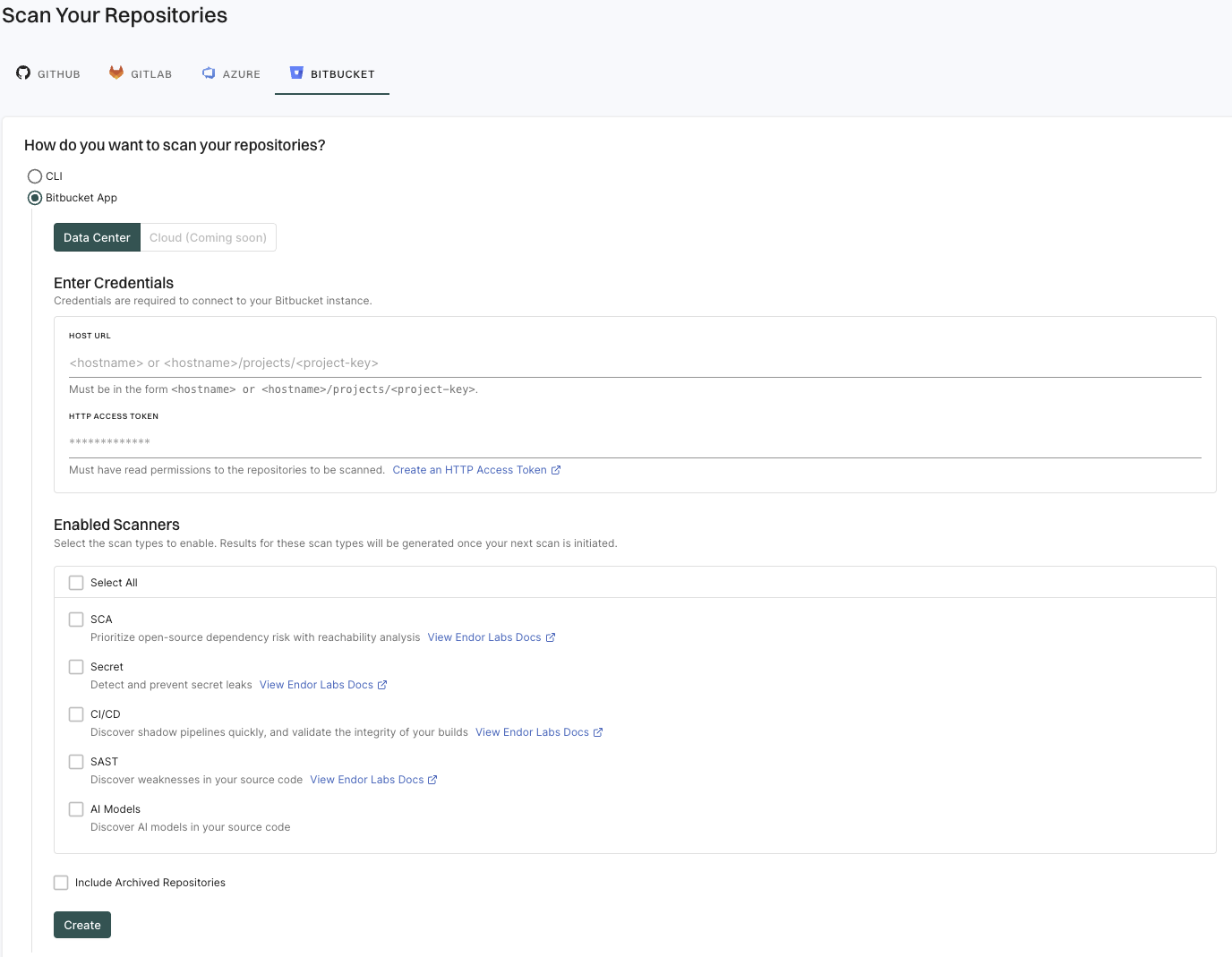
-
Enter the Bitbucket hostname URL in the format:
https://<host name>to import all the projects.Endor Labs creates namespaces for all projects that are available in the Bitbucket Data Center host.
You can also provide the URL up to a project level to import a specific project:
https://<host name>/projects/<project-key>. For example,https://endor-bitbucket.com/projects/LAB. -
Enter the Bitbucket Data Center HTTP access token.
The HTTP access token must have at least the
Project readpermission at the project level. -
Select the scan types to enable.
- SCA- Perform software composition analysis.
- Secret - Scan Bitbucket projects for exposed secrets.
- CI/CD - Scan Bitbucket projects and identify all the CI/CD tools used.
- SAST - Scan Bitbucket projects to generate SAST findings.
- AI models - Scan source code to detect AI models and assess associated risks.
The available scan types depend upon your license.
-
Select Include Archived Repositories to scan your archived repositories.
By default, the Bitbucket archived repositories aren’t scanned.
-
Click Create.
Endor Labs Bitbucket App scans your Bitbucket projects every 24 hours and reports any new findings or changes to release versions of your code.
Manage Bitbucket App on Endor Labs
You can edit or delete the Bitbucket App integrations.
To edit the Bitbucket App integration:
- Sign in to Endor Labs and select Manage > Integrations from the left sidebar.
- Click Manage next to Bitbucket under Source Control Managers.

- Click on the three vertical dots next to the integration, and select Edit Integration.
You can update your personal access token and choose the scanners.
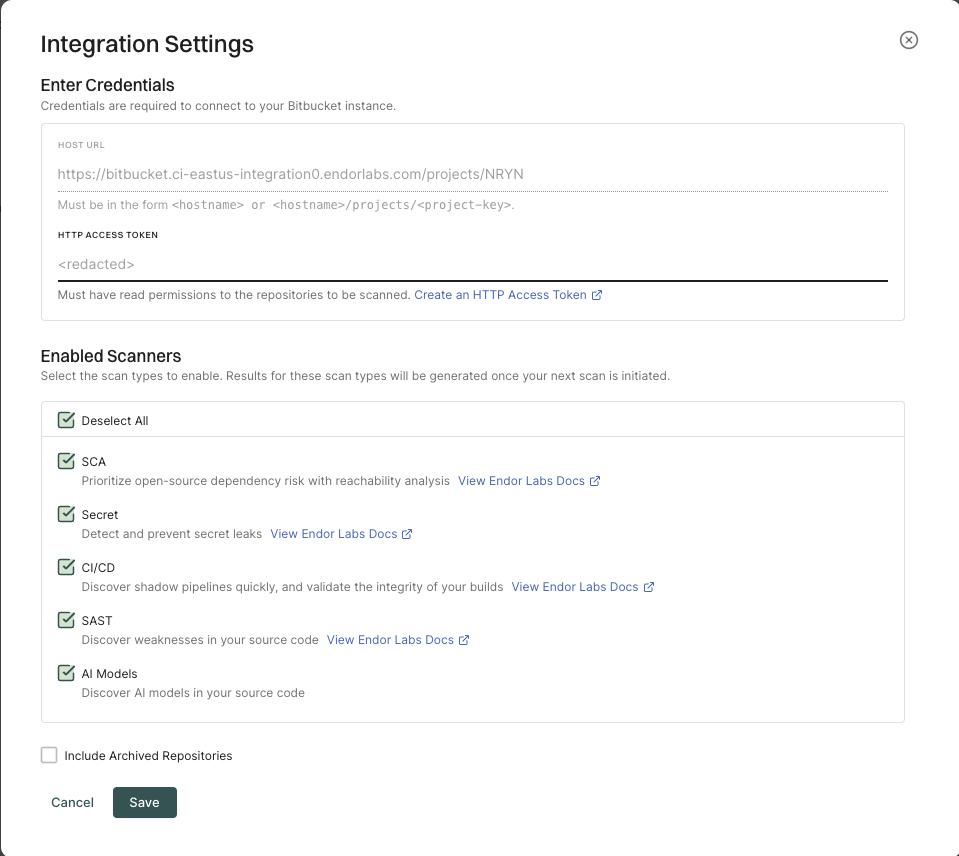
- Click Save. The changes are applicable from the next scanning cycle.
To delete a Bitbucket App integration, click on the three vertical dots next to the integration, and select Delete Integration.
 When you delete the integration, it will also delete all child namespaces, projects and references associated with the auto generated root group namespace. It also deletes any manually created namespaces and projects under auto generated namespace.
When you delete the integration, it will also delete all child namespaces, projects and references associated with the auto generated root group namespace. It also deletes any manually created namespaces and projects under auto generated namespace.
To manually trigger a scan, click Rescan Org. Bitbucket App scans your repositories every 24 hours, use Rescan Org to manually schedule outside the 24-hour period.
Click Scan More Repositories to go to Projects, where you can add more projects to scan through the Bitbucket App.