Endor Labs provides an Azure DevOps App that continuously scans Azure repos in your projects for security risks. You can selectively scan your repositories for SCA, secrets, SAST, or CI/CD tools.
You can choose to configure the Azure DevOps App at the organization level or the project level. When you configure the Azure DevOps App at the organization level, Endor Labs adds all the projects under the organization and scans all the repos in the projects. When you add an Azure DevOps project, Endor Labs scans all repos within that project.
Managed namespaces for Azure DevOps
You need to add an Azure organization or a project to an Endor Labs namespace. Organizations and projects in Azure DevOps are mapped as managed namespaces in Endor Labs.
Managed namespaces have the following restrictions:
- You cannot delete managed namespaces.
- You cannot delete repos present within managed namespaces.
- You cannot add projects or create namespaces within managed namespaces.
- You cannot create any new Endor Labs App installation within the managed namespaces.
Namespace structure when you add an Azure organization
When you add an Azure organization to an Endor Labs namespace, Endor Labs creates a child namespace for the organization and creates child namespaces for each project in the organization under the organization namespace. The organization namespace and project namespaces are managed namespaces. You can add multiple projects to the same Endor Labs namespace. Each project will have its own managed namespace.
If your organization name is deerinc and you have three projects, buck, doe, and fawn, Endor Labs creates four managed namespaces: deerinc, buck, doe, and fawn. The namespaces buck, doe, and fawn are child namespaces of the deerinc namespace.
The following image shows the namespace structure in Endor Labs.
graph TD
%% Endor Labs namespace
EN[endor-azure]
%% Azure projects
O1[deerinc]
P1[buck]
P2[doe]
P3[fawn]
%% connections
EN --> O1
O1 --> P1
O1 --> P2
O1 --> P3
class EN,EN2 endor
class O1,P1,P2,P3 managed
classDef managed fill:#3FE1F3
Namespace structure when you add an Azure DevOps project
When you add an Azure DevOps project to an Endor Labs namespace, Endor Labs creates a child namespace for the Azure DevOps project and maps all repositories in that project to this namespace. The child namespace that maps to the Azure DevOps project is a managed namespace. The managed namespace has the name, <organization name>-<project name>. For example, if your organization name is deerinc and project name is doe, the managed namespace will have the name, deerinc-doe.
You can add multiple projects to the same Endor Labs namespace. Each project will have its own managed namespace. For example, your organization name is deerinc, which has three projects, buck,doe, andfawn. You add each project to the Endor Labs namespace, endor-azure.
The following image shows the namespace structure in Endor Labs.
graph TD
%% Endor Labs namespace
EN[endor-azure]
%% Azure projects
A1[deerinc-buck]
A2[deerinc-doe]
A3[deerinc-fawn]
%% connections
EN --> A1
EN --> A2
EN --> A3
class EN,EN2 endor
class A1,A2,A3 managed
classDef managed fill:#3FE1F3
Prerequisites for Azure DevOps App
Ensure the following prerequisites are in place before you install the Endor Labs Azure DevOps App.
- An Azure DevOps cloud account and organization. If you don’t have one, create one at Azure DevOps.
- Endor Labs Azure DevOps App requires read permissions to in your projects. You can grant these permissions by providing read access to the Code category when you create an Azure DevOps personal access token for Endor Labs.
Install the Azure DevOps App
To automatically scan repositories using the Azure DevOps App:
-
Sign in to Endor Labs.
-
Select Projects from the left sidebar and click Add Project.
-
From AZURE, select Azure DevOps App.

-
Enter the host URL of your Azure project.
The URL must be in the format,
https://dev.azure.com/<ORG_NAME>/when you add an Azure organization. When you add an Azure DevOps project, the URL must be in the format,https://dev.azure.com/<ORG_NAME>/<PROJECT_NAME>. -
Enter your personal access token from Azure.
You must have at least read permissions in the Code category for your Azure DevOps personal access token.
-
Click Scanners and select the scan types to enable.
- SCA: Perform software composition analysis.
- Secret: Scan Azure repos for exposed secrets.
- CI/CD: Scan Azure repos and identify all the CI/CD tools used.
- SAST: Scan your source code for weakness and generate SAST findings.
- AI models: Scan source code to detect AI models and assess associated risks.
The available scan types depend upon your license.
-
Select Include Disabled Repositories to scan your archived repositories. By default, the Azure archived repositories aren’t scanned.
-
Click Create.
Endor Labs Azure DevOps App scans your Azure repos every 24 hours and reports any new findings or changes to release versions of your code.
Manage Azure DevOps Apps on Endor Labs
You can edit or delete the Azure DevOps App integrations.
To edit the Azure DevOps App integration:
- Sign in to Endor Labs and select Manage > Integrations from the left sidebar.
- Click Manage next to Azure under Source Control Managers.

- Click on the three vertical dots next to the integration, and select Edit Integration. You can update your personal access token.
- Click SCANNERS and based on your license, select and enable from the available list of scanners.
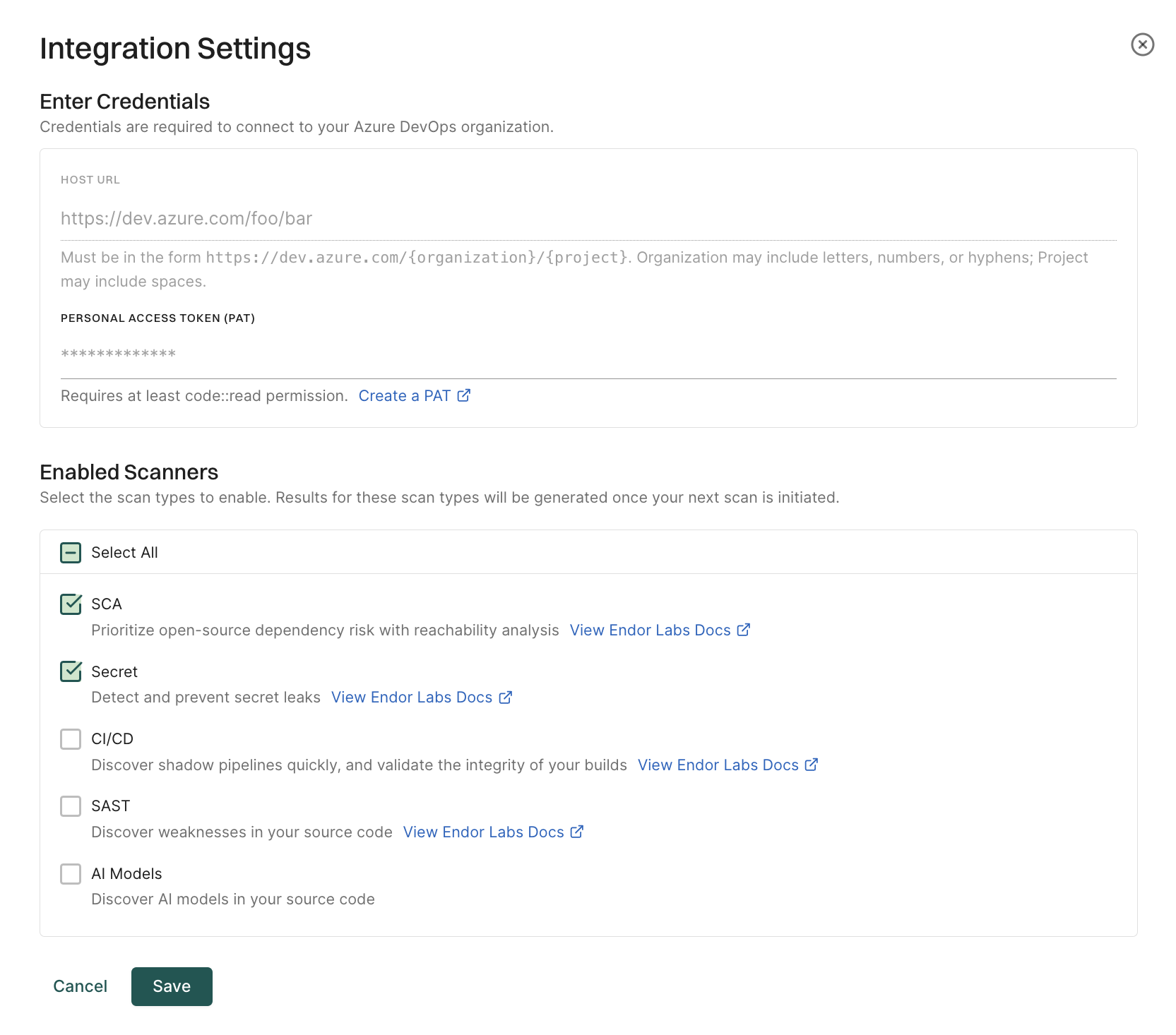
- Click Save. The changes are applicable from the next scanning cycle.
To delete an Azure DevOps App integration, click on the three vertical dots next to the integration, and select Delete Integration.
To manually trigger a scan, click Rescan Org. Azure DevOps App scans your repositories every 24 hours. Use Rescan Org to manually schedule outside the 24-hour period.
Click Scan More Repositories to go to Projects, where you can add more organizations or projects to scan through the Azure DevOps App.